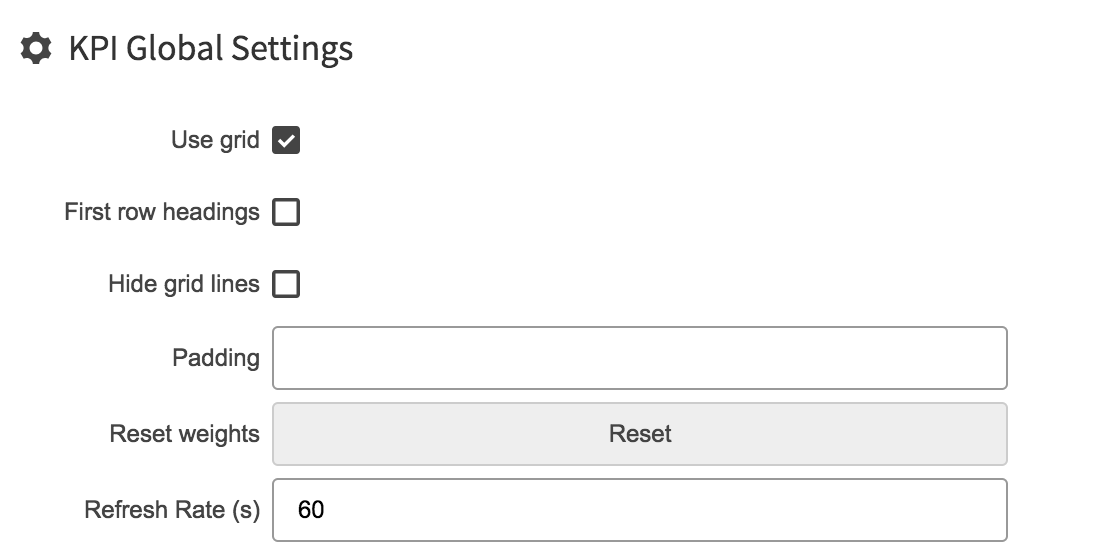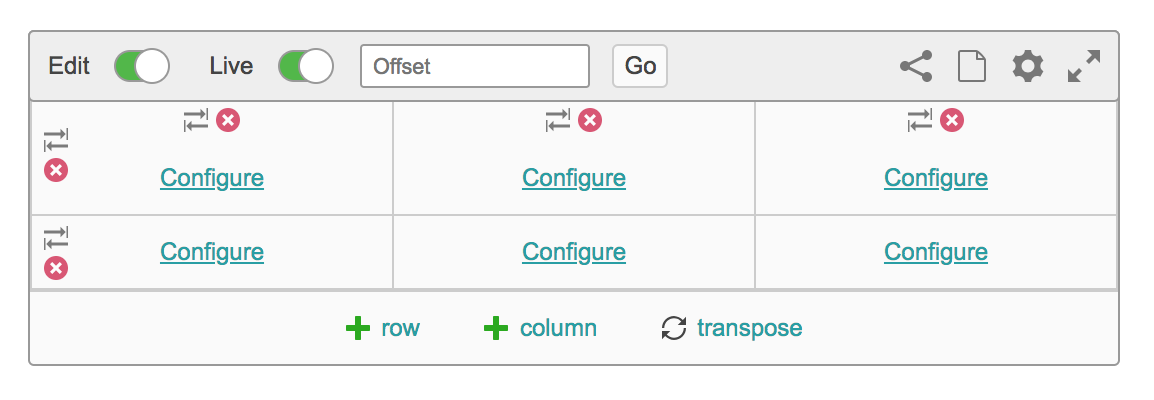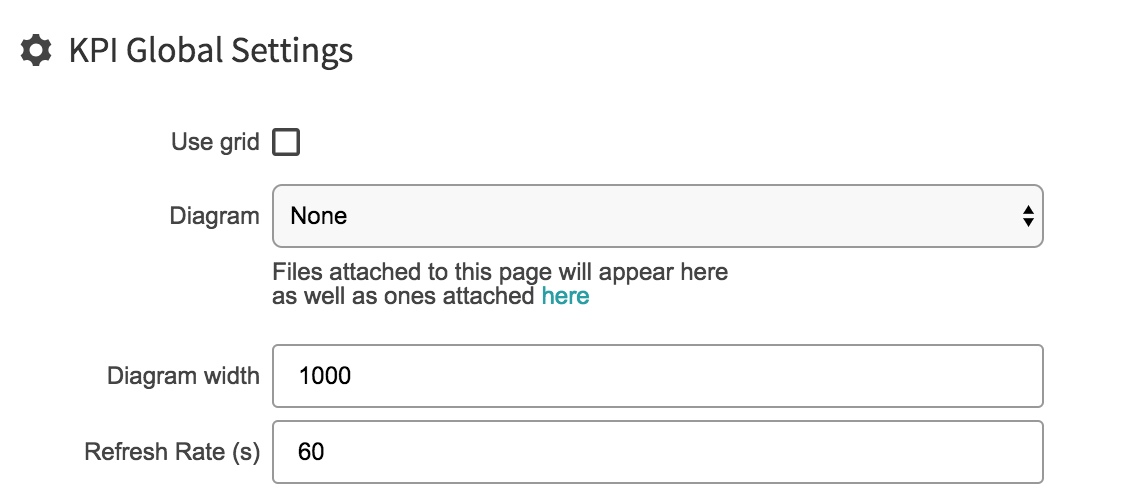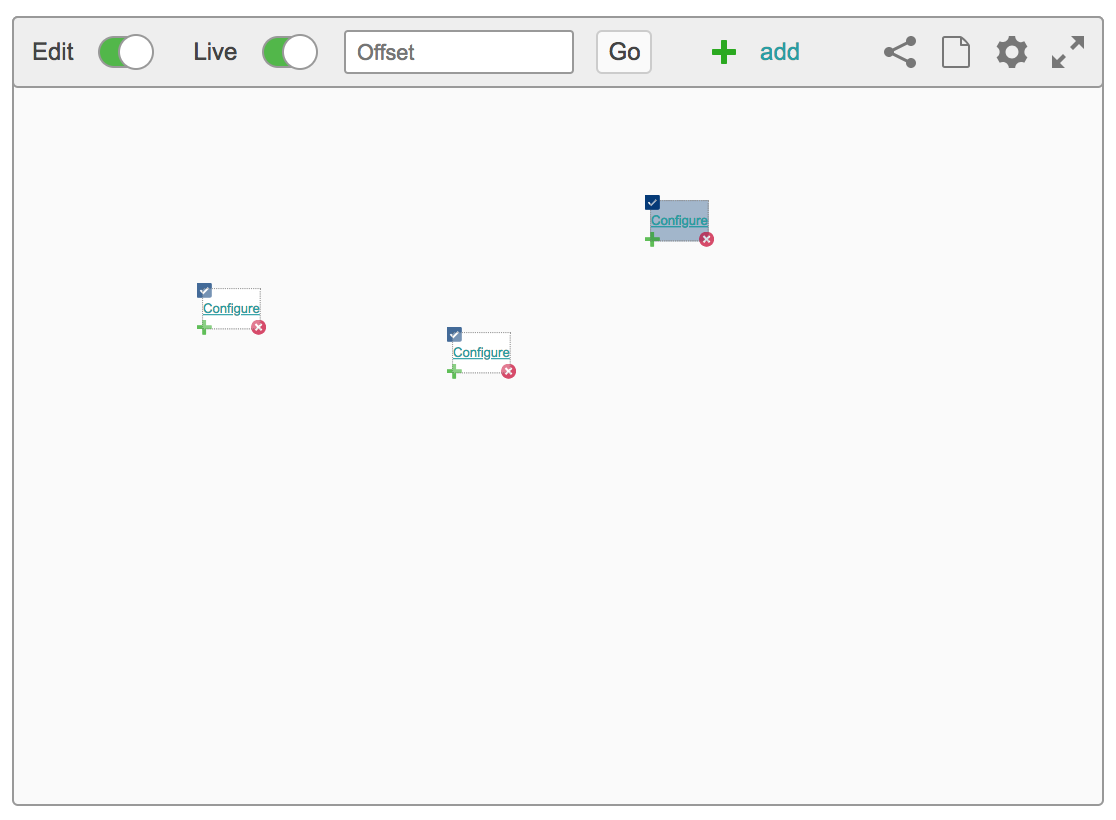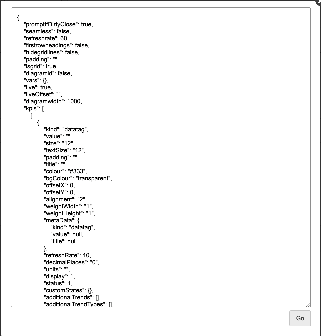Table of Contents
Related Pages
Overview
Displays key performance indicators in a variety ways. It allows users to create displays containing simple numbers to a complex table. It has various charting, text, graphics and numerical views that can be combined to create a single view of numerous KPIs. Extremely useful when creating dashboards enabling users to see at a single glance what's happening.
How to use the KPI. Using the KPI is very strait forward. There are several options located in the top bar which we will go over.
Once you've added a KPI you'll need to customising it.
There a many different types of content you can add to to your KPI
- Datatag
- Asset
- Text
- Scale
- Data table
- Chart
- New Channel
Examples
Click on an Image to see in Full size     |
KPI Tools
| |||
| Edit Mode Switch Toggle the edit button to edit the contents of your KPI | ||
| Live mode Switch
| ||
| Offset Live Mode ON Offset mode when live mode is activated is will offset the live data in the past by a set period. EG -5h would offset the data display 5 hours ago. | ||
| Offset Live Mode OFF Offset mode when live mode is deactivated. Will anchor the time | ||
| Save and Revert After you have made changes to a KPI you will have hte option to save it or revert back to the last saved version of this KPI
| ||
| Share Page This will Create a page in the Eigen Temporary space as a as a shared page. | ||
| Create Page This will Create a page in the Eigen Temporary space using a KPI Template. | ||
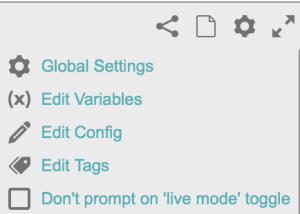 | Global setting
Once edit mode is on you have two ways to configure you KPI environment: 1. Grid Format
2. No Grid
| ||
Edit Variables Variables in a KPI allow a user to enter a value in one place and have it used by all the KPIs in the frame | |||
Edit Config This were you can view and edit the configuration code of the KPI.
| |||
Edit Tags
| |||
| Don't Prompt on 'Live Mode' toggle | |||
| Seamless Mode This Takes away the Tools menu from your KPI and just displays the content on the screen | ||
| Delete Icon Removes a row or column | ||
| Move Column or Row This button is located at the top of column or side of a row. Click and hold then drag onto another start of a column or row to swap the row or column | ||
| Transpose Transpose flips the Rows with the respected Columns Transpose of a Matrix - A matrix which is formed by turning all the rows of a given matrix into columns and vice-versa. | ||
| Column Adds another column to you KPI macro when grid is enables under Global settings. | ||
| Row Adds another Row to you KPI macro when grid is enables under Global settings. | ||
| Configure
| ||