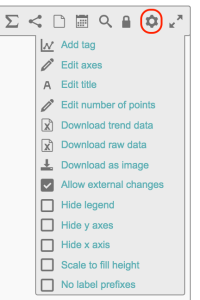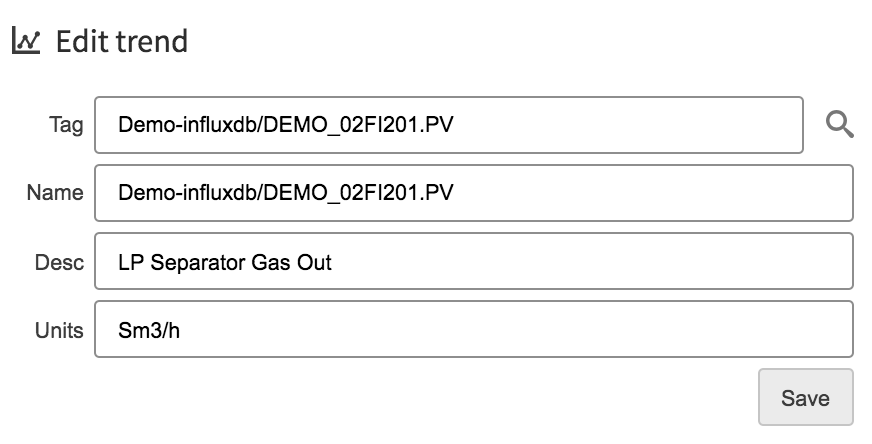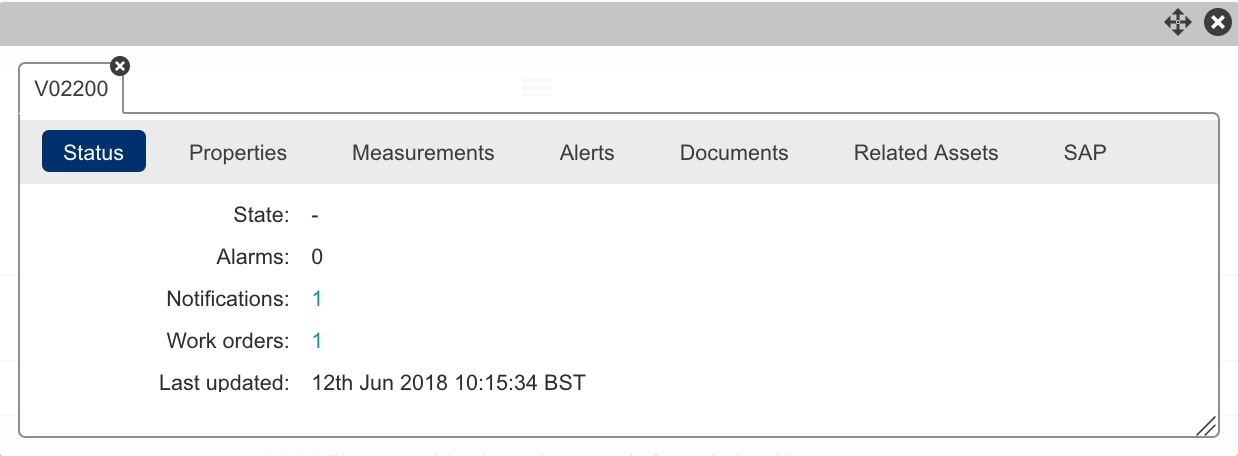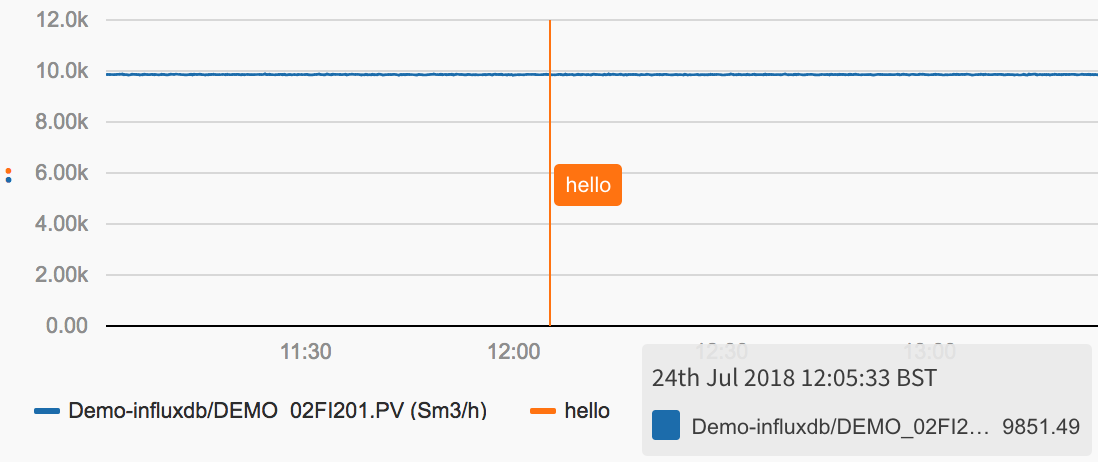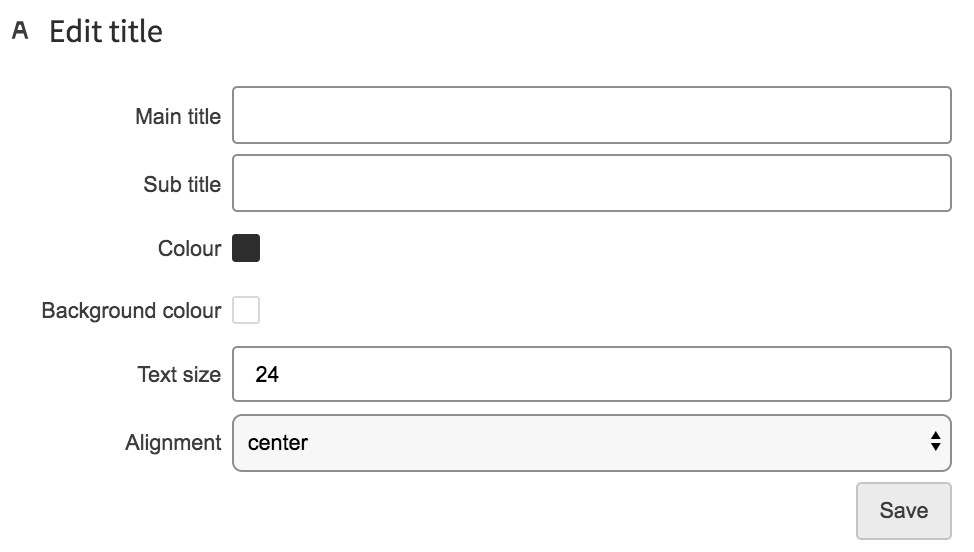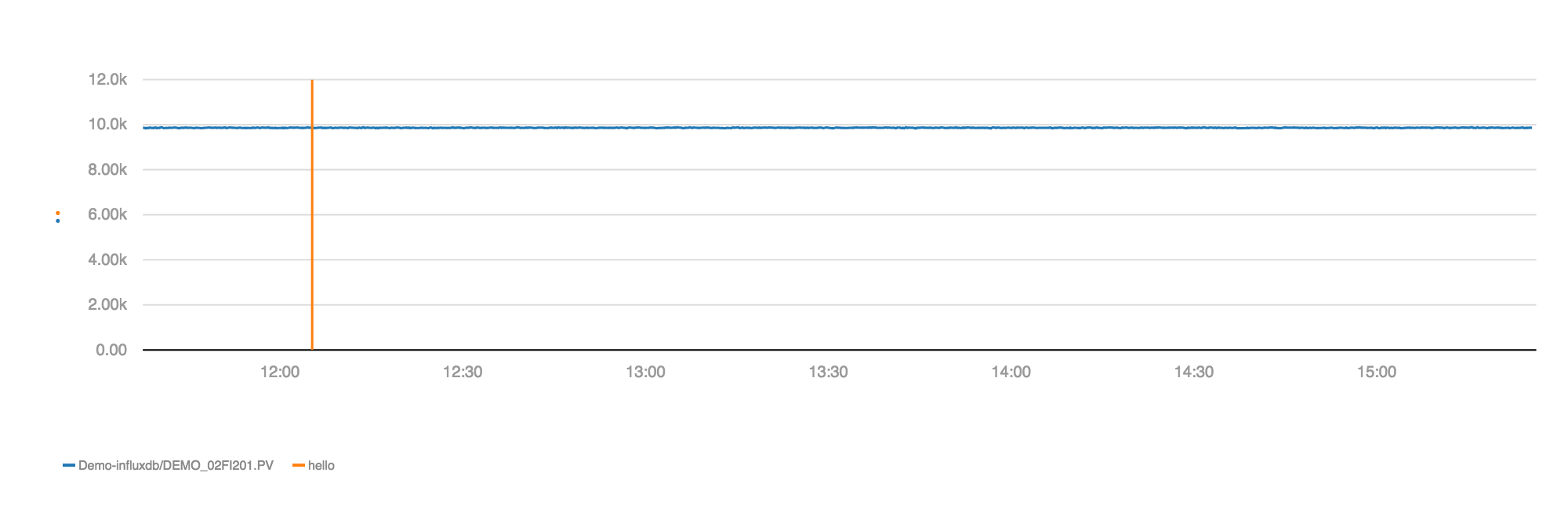Overview
The Chart Macro. Create one or more interactive trends with different y-axes, scales, time ranges and layouts.
Chart Tools
| Share the chart | |
| Create Page with the Chart | |
| Put The whole Chart macro into seamless mode. Seamless mode removes all the editing tools and only displays the chart on the page. | |
| Edit Config | |
| Edit Tags | |
| Change Hight | |
| Edit Variables | |
Chart Layout |
Trend Tools
These Tools edit individual Trends where as the tools above will edit all the charts if you have set multiple charts to be displayed
| Live mode (ON = the data is constantly updating with time, OFF = the trend will stay displaying the time area that has been a set displaying a snap shot of data in the past.) | |
| Offsets the trend data by the set amount of time (EG 1h means 1h in the past) | |
| Snaps the trends X axis to a time period. Valid syntax - hour, day, month , year (no numbers are valid only the words) | |
| Changes the trend to a scatter plot | |
| Shares the Trend | |
| Creates a page in the temporary space with this trend | |
Time span of the this trend Time spane valid syntax is minutes hours and days with a value infront of it 1m, 1h, 1d | |
| Opens the trend in a full screen pop up window | |
| Use to lock and unlock the trend area so you can zoom and scroll axis (time and magnitude). | |
Opens up the trend settings Here You can -Add new tags -Edit the scale of the Y axis -Edit the number of points that the trend creates -Download the Trend data (this will download the data into an excel that can be opened and edited -download the the current trend as an image -Allow external changd -Hide sections of the trend | |
| Puts the trend into seamless mode | |
| Add a tag to the chart, either drag from an addiotn trend or from a kpi or form the basket. Or add a tag under setting cog "Add tag" |
Editing the Plot
To edit a trend line click the arrow up to bring up the trend configure
| Coloured square | allows you to change the colour of the trend line | |
| Name | ||
| Description | ||
| Units | ||
| Count | ||
| Format | auto, normal, scientific | |
| Axis | left 0, left 1, left 2 Right 0, Right 1, Right 2 | Auto Scale, |
| Data Type | Interpolated, Raw, auto | |
| Plot Type | smooth, steped before, stepped after | |
| End Date | any, custom | |
| Trash Can | Remove the Trend from the chart |
Right Clicking on the Tag name
| Edit | Allows you to edit the trend. Change the name that is displayed in the X axis and edit its description and units |
| Edit Calc | Opens up the calculation editor if trending a calculation |
| Common Menu | Brings up the common menu for its parent asset of the tag |
| Add to Basket | Adds the trend to the basket |
| Add alias | |
| Sunburst | |
| Trend | Opens a full screen pop up of the that individual trend thats been selected |
| add Trend AVG | Plots a trend that shows the average in the past 10 minutes (SLIDINGAGG(Demo-influxdb/DEMO_02FI201.PV,AVG,10m) |
| Add Trend MIN | Plots a trend that shows the Minimum in the past 10 minutes (SLIDINGAGG(Demo-influxdb/DEMO_02FI201.PV,MIN,10m) |
| Add Trend MAX | Plots a trend that shows the Maximum in the past 10 minutes (SLIDINGAGG(Demo-influxdb/DEMO_02FI201.PV,MAX,10m) |
| Add Trend STDDEV | Plots a trend that shows the Standard Deveration in the past 10 minutes (SLIDINGAGG(Demo-influxdb/DEMO_02FI201.PV,STDDEV,10m) |
| Copy to Local Trend | |
| Remove Trend | Removes trend from chart |
| Edit Limits | Allows you to edit or create new limit alerts for this tag or calculation |
| Edit Labels |
Right Clicking on the trend Line
| Add Tag | Add another trend to the chart |
| Add Marker | Adds a marker to the chart at the time stamp your curser was at |
| Add all to basket | Adds all the trends on this chart into the basket |
| edit axes | Edit the Y axis Edit |
| Edit Title | Allows you to add a title and a sub title |
| Download Trend Data | Down loads the trend data that is being displauing on the chart in the format selected |
| Download Raw Data | Down loads the the actual raw data thats been entered from the historian |
| Download as Image | Downloads a png image of the chart |