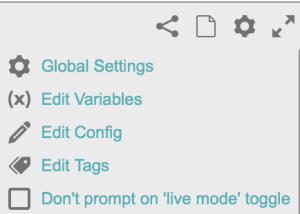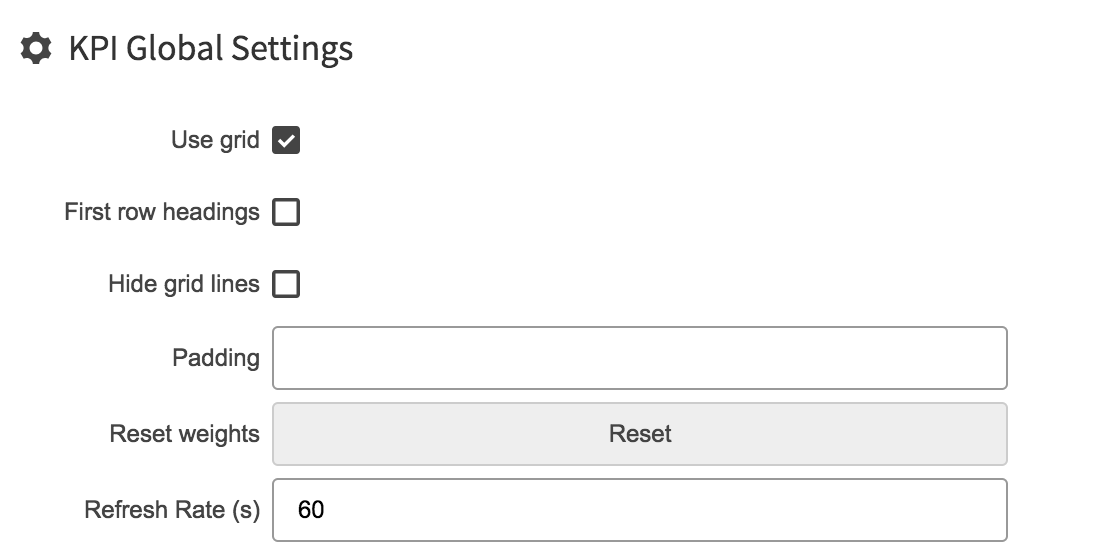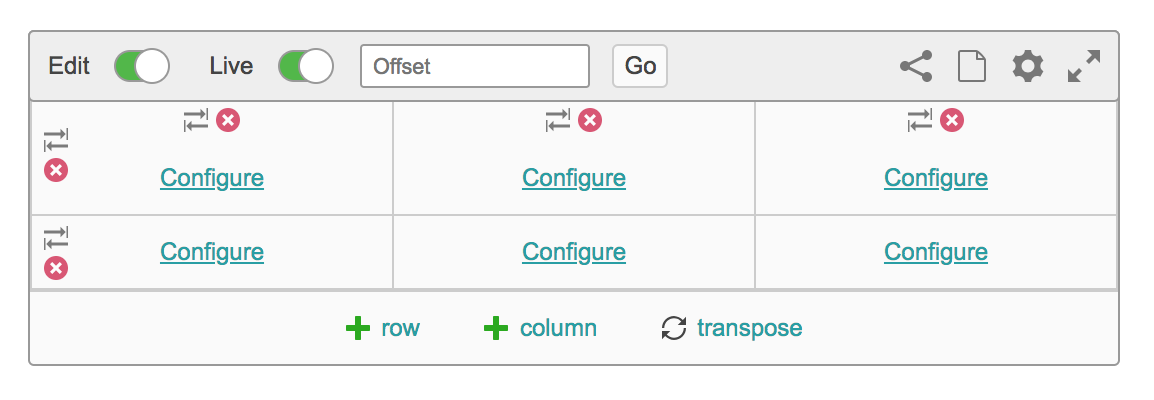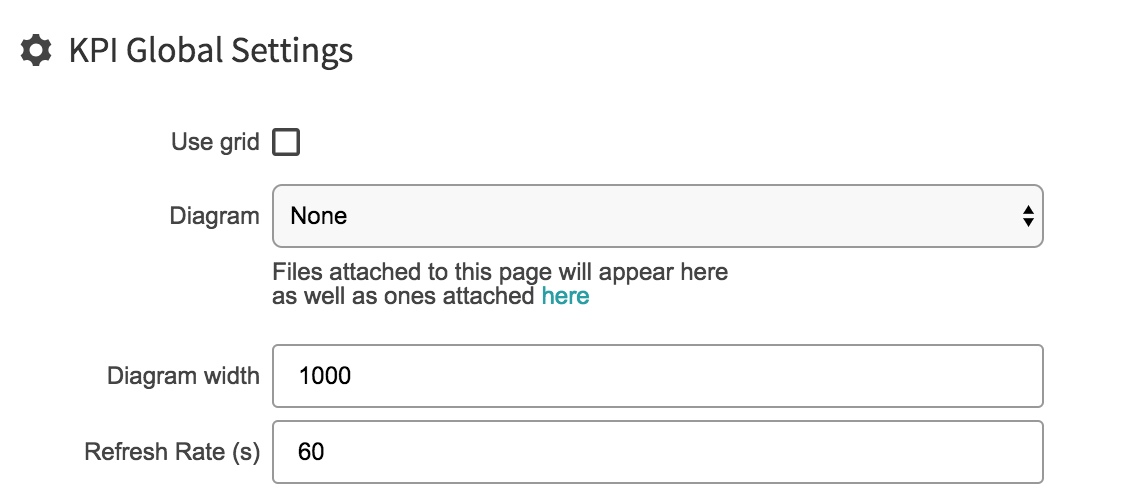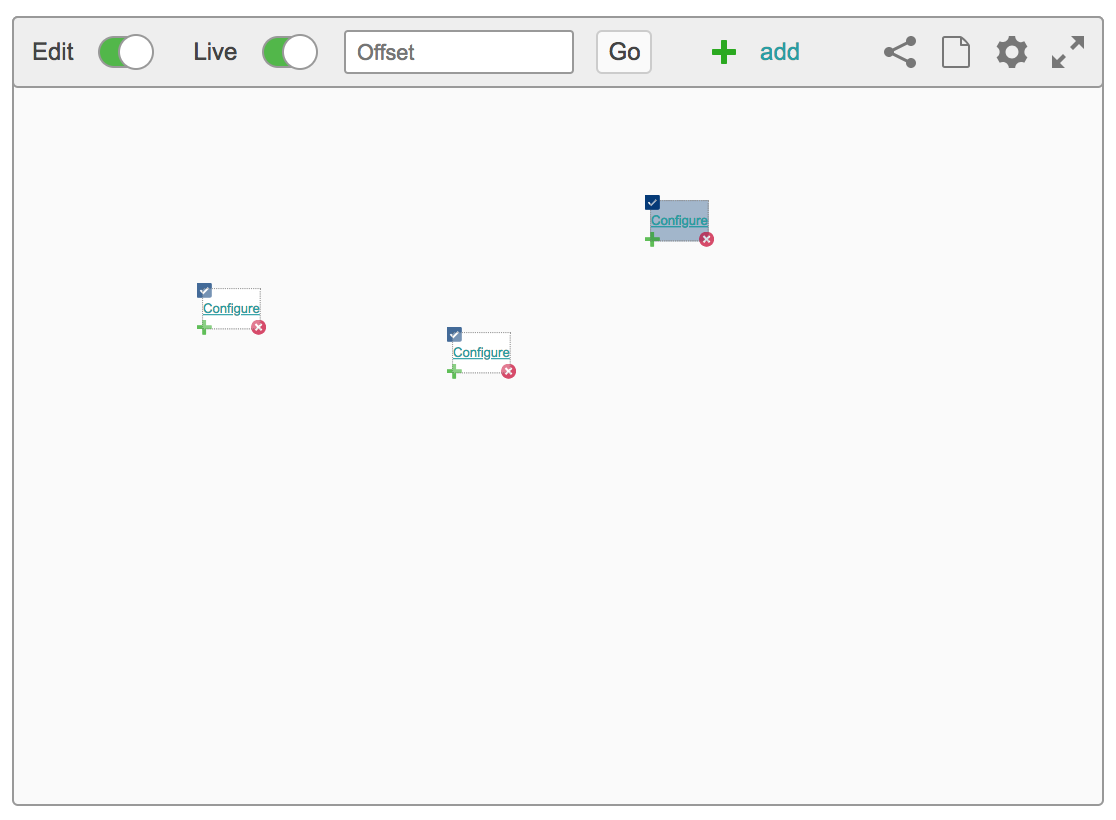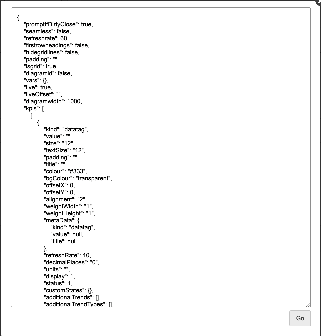Table of Contents
| Table of Contents |
|---|
Page Tree
| Page Tree | ||
|---|---|---|
|
Overview
Displays key performance indicators in a variety ways. It allows users to create displays containing simple numbers to a complex table. It has various charting, text, graphics and numerical views that can be combined to create a single view of numerous KPIs. Extremely useful when creating dashboards enabling users to see at a single glance what's happening.
How to use the KPI. Using the KPI is very strait forward. There are several options located in the top bar which we will go over.
Once you've added a KPI you'll need to customising it.
There a many ways to configure different types of content you can add to to your KPI
- Datatag
- Asset
- Text
- Scale
- Data table
- Chart
- New Channel
Examples
| Info |
|---|
Click on an Image to see in Full size |
KPI Tools
Edit Mode Switch
| ||
Live mode | ||
Switch
| ||
Offset Live Mode | ||
ON
| |
Offset Live Mode | ||
OFF
|
Table of Contents
| Table of Contents |
|---|
Once you've added a KPI you'll need to customising it.
KPI Tools
Edit
Step 1
- First you'll need to take the KPI out of seamless mode if it is not all ready buy clicking the two arrows in circled in red.
Step 2
- Then toggle edit mode on
Save and Revert
| |||
Share Page
| |||
Create Page
| |||
Global setting
| |||
Once edit mode is on you have two ways to configure you KPI environment: |
- Grid Format
- No Grid Format
select the setting cog
Select Global Settings on the menu
Grid Format
-Select Global Settings
So here we have a number of settings if
so here are the two styles use grid and don't use grid
1. Grid Format
|
-row button adds a row bellow the bottom row
-column button adds a column to the end of the far right column
-transpose swaps the rows with the columns (inverts it)2. No Grid
|
|
|
|
|
|
Edit Variables Variables in a KPI allow a user to enter a value in one place and have it used by all the KPIs in the frame | |||
Edit Config This were you can view and edit the configuration code of the KPI.
| |||
Edit Tags
| |||
| Don't Prompt on 'Live Mode' toggle | |||
Seamless Mode
| |||
Delete Icon
| |||
Move Column or Row
| |||
Transpose
| |||
Column
| |||
Row
| |||
Configure
| |||
Z key Use the 'z' key to copy configured elements with in your KPI
| |||
To save your work Click save and if you are not happy with what you have done you can click revert to go back to its last save
Share and Create Page
If you click the share or page icon it creates a page in the temporary space with this KPI on it - Eigen Temporary Space