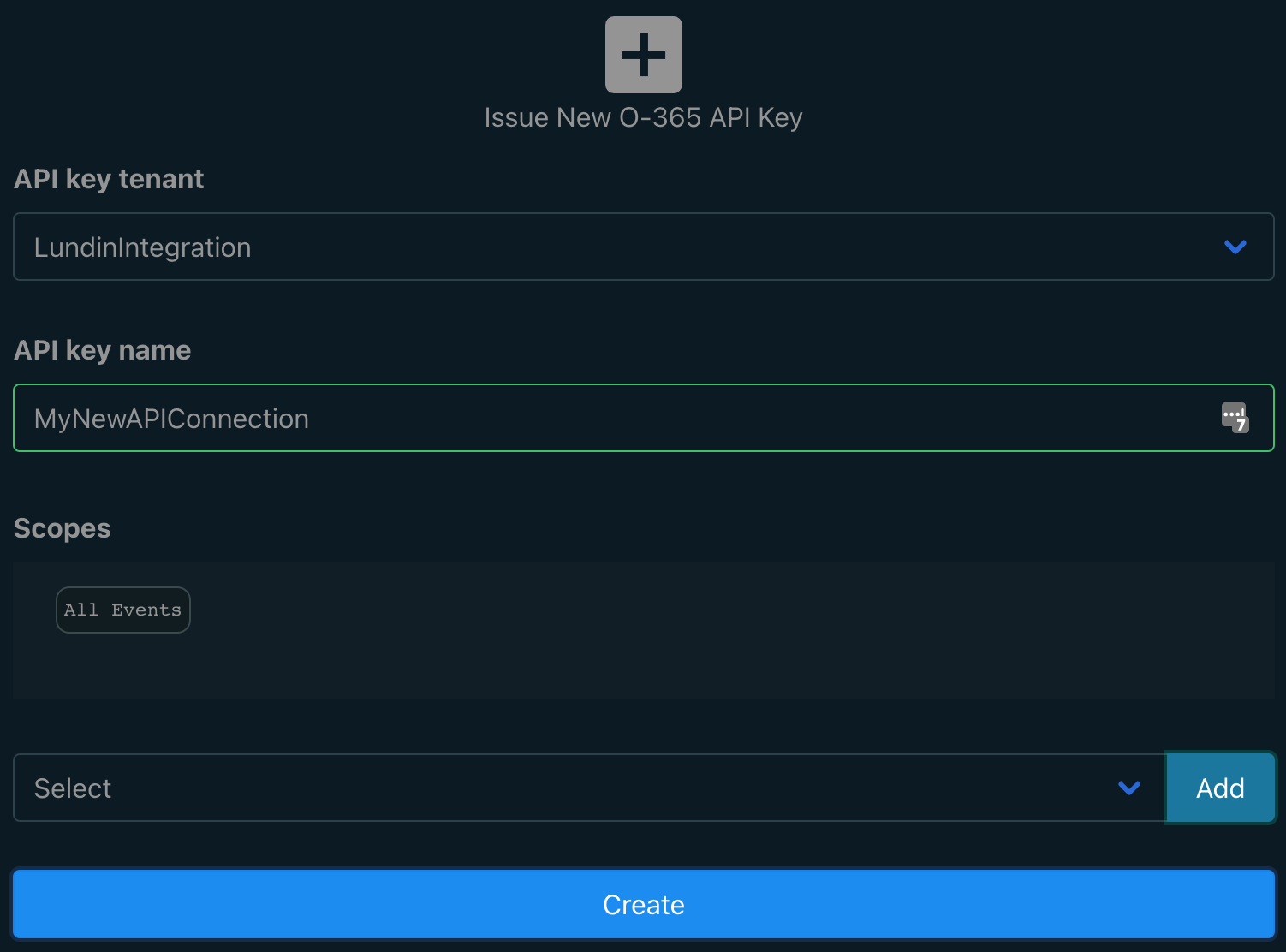Table of Contents
Information
Provides events from Ingenuity for use as flow triggers. You can use this connector to start flows whenever a selected event completes in the Eigen Ingenuity System
Create New Connection Key
1 - Log in to Eigen API Key Manager
2 - Select "New MSO-365 API Key" from top menu
3 - Create Key
- Select an API key tenant from the dropdown
- Enter a suitable API key name. Try not to use any spaces or special characters.
- Under scopes, select the event types you want to subscribe to.
- Click Create.
- This will create your unique API key. Make sure you copy it and store in a secure place.
View Created Connection Keys
1 - Select "MSO-365 API Keys" from top menu
- Bellow you will see Microsoft 365 keys created. You can view some information about your connection and delete if not required anymore.
Creating New Office 365 Flow with Eigen Event Connector
1 - Log into Power Automate
https://emea.flow.microsoft.com/
2 - Create a new flow
Under "My Flows" → "New Flow" → "Automated cloud flow"
3 - Select you flow "Trigger"
Search Eigen in flow trigger to find the eigen event events connector
Give you flow a sensible name and create
4 - Configure event connection
- Give your connection a sensible name.
- Enter the "Server Base URL" (https://eigen-events.eigen.co/)
- Paste you API Key that you created earlier in the API Key field
- Click Create
5 - Create your flow!
- Select the Event ID of the type of events you want your flow to be triggered on
- Then in anther further steps you can use snippets of the event in your flow objects.