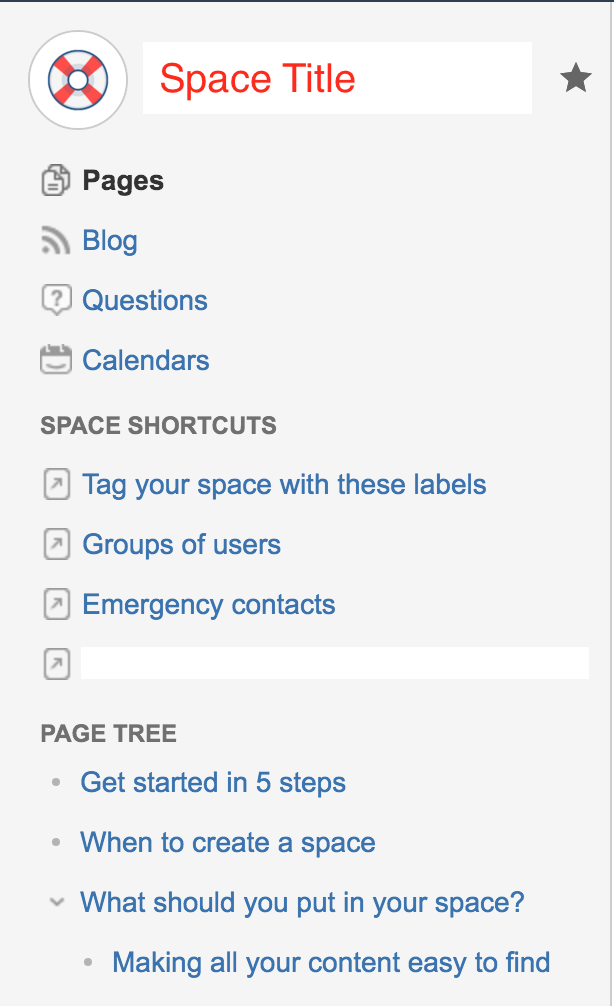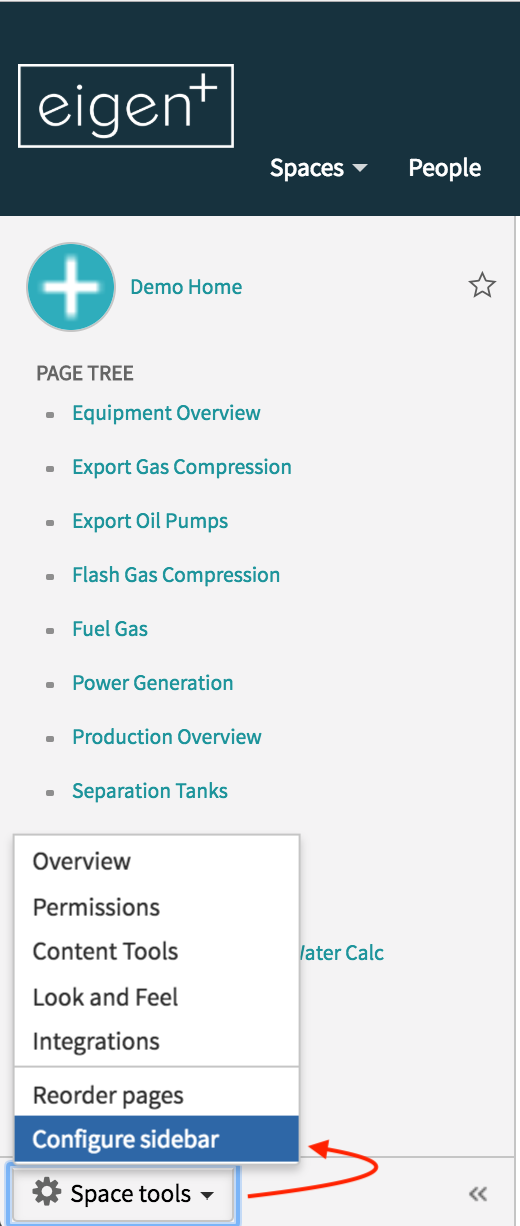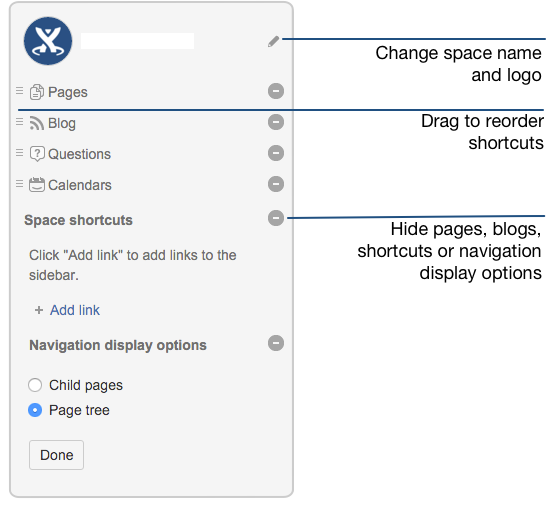Overview
If you have administration permissions for a space, you can customise the space's sidebar to have its own logo, change the way the hierarchy is displayed, and add shortcut links to help navigate to important content quickly.
You can Configure the Sidebar to make it easier to navigate through your space.
- The space shortcuts section of the sidebar lets you link to important content. You can use this to highlight pertinent pages within your space, related content from other spaces, or to external content that is relevant to your space.
- The navigation display lists all of the pages in your space in either a page tree or child pages format. If you only want some content to be visible in the sidebar, you can hide the navigation display and put the pages you want to remain visible under Space shortcuts instead.
To Start Configuring The Sidebar
choose Space tools > Configure sidebar.
Change The Space Name:
- Choose next to the space name.
- Type in a new space name and Save.
Change The Space Logo:
- Choose the next to the space name.
- Choose Upload an image.
- Select an image from your computer.
- Adjust the size of the image to fit within the highlighted circle.
- Choose Save.
Things You Should Know:
Space logos are 48px x 48px. Logos smaller than these dimensions will be centred with whitespace around them.
You can only change the space logo for a site space. For your personal space, your profile picture is used as the space icon.
The space logo in the default theme is always round. This cannot be changed.
Configure The Sidebar Links
- Choose the icons to show or hide pages, blogs, shortcuts or navigation options. For example, if you want your space to be used primarily as a blog you can hide the 'Pages' link.
- Add-ons such as Team Calendars for Confluence Server may add other links in this section of the sidebar and you can also show or hide these.
- Choose Add link to add a shortcut link to the sidebar. This could be a link to an important page for your team, or to an external site.
- Drag links to reorder them within each section (you can't move a link from one section to another).
Change The Navigation Display Options
- Choose Child pages to see the current page and its children in the sidebar.
- Choose Page tree to see the page tree for the entire space, expanded to the current page.
- You can also choose to completely hide the navigation display options and instead add the pages you want to be visible as shortcut links. Alternatively, you can remove the sidebar navigation altogether and use a Page Tree Macro or Children Display Macro on your homepage for navigation instead.