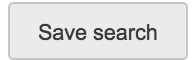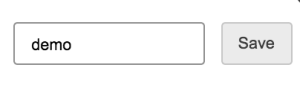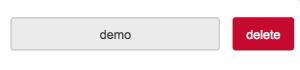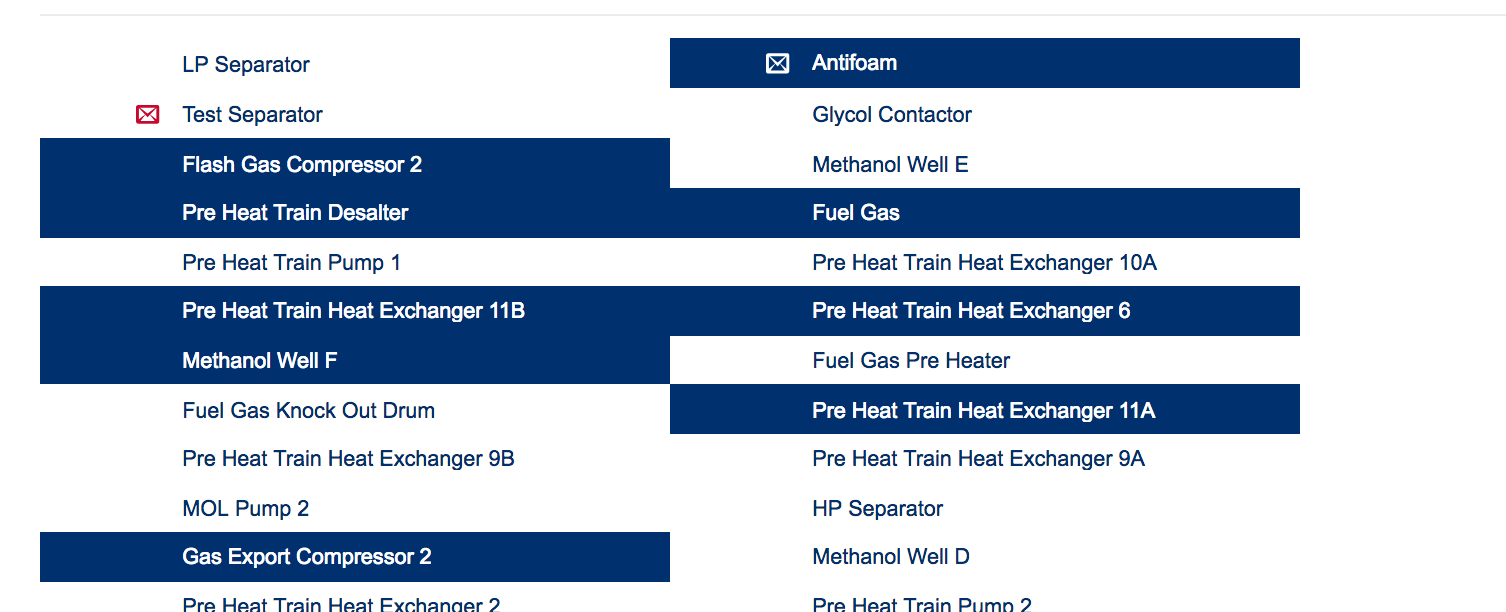Table of Contents
Related Pages
Overview
Search Tools
| Perform a google like search. type anything from a document title to a work order type. | |
This will perform the search | |
Save the current search that you are performing | |
Load a saved search | |
Filter your search Result | |
Advance search. Use the drop down menu to select a database search query. In the = "value" it relates to the bracket after the query. so here we need to input a string. which could be a tag name or a asset name. | |
| Use the pencil icon to add your own query into the search engine. | |
| Use the Document icon to view the code for the current queries being performed. | |
| Puts the search macro into seamless mode. removes the search bar and just shows the results | |
| Live mode will do what it says. when live mode is on the current search is updating live. So if your searching work orders and a new one comes this will be shown live with time. | |
| Shares the chart macro by created a temporary page that can be shared with other users | |
| Creates a temporary page that can be edited and saved using this search macro | |
| Download the search data into a csv file | |
Select mode on allows you to select more than one search results. | |
| Allows you to define the hight of the macro. | |
Search results
Filter you search results by clicking on the preferred options.