Table of Contents
Once you've added a KPI you'll need to customising it.
Step 1 -
Once edit mode is on you have two ways to configure you KPI environment
select the setting cog
which will bring up this menu



-Select Global Settings
So here we have a number of settings if
so here are the two styles use grid and don't use grid
If you tick grid it will bring up a grid format where you can display data in a tabled format
-row button adds a row bellow the bottom row
-column button adds a column to the end of the far right column
-transpose swaps the rows with the columns (inverts it)
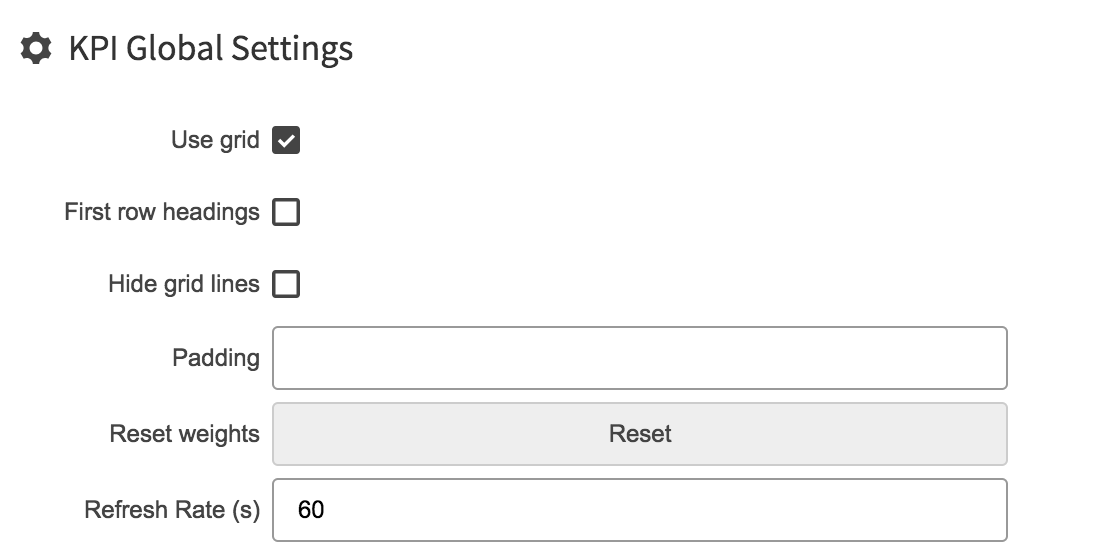
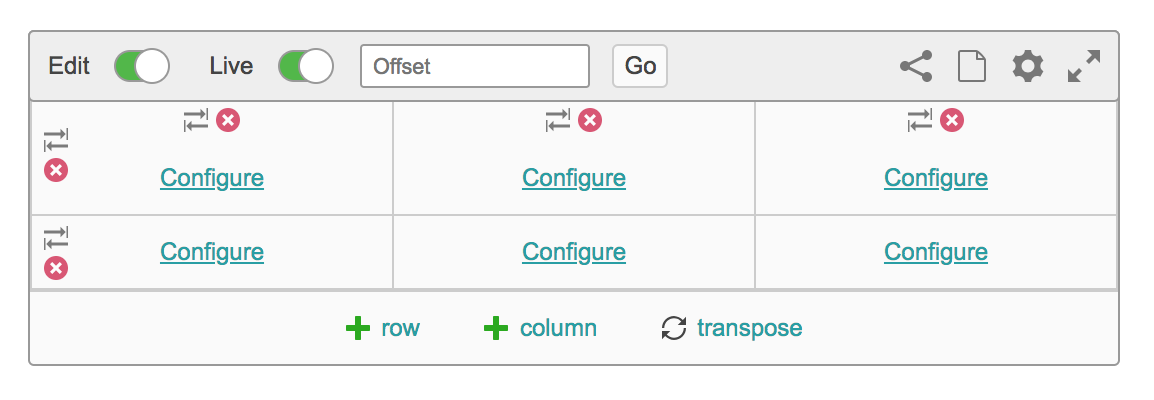
If you untick grid you can freely place and move around your kpi objects
-Use add button to add elements to your kpi
With the no grid format you can import images and back ground images (ie svg diagrams, technical drawings etc) to go behind it and place you data on top of it like so
To save your work Click save and if you are not happy with what you have done you can click revert to go back to its last save
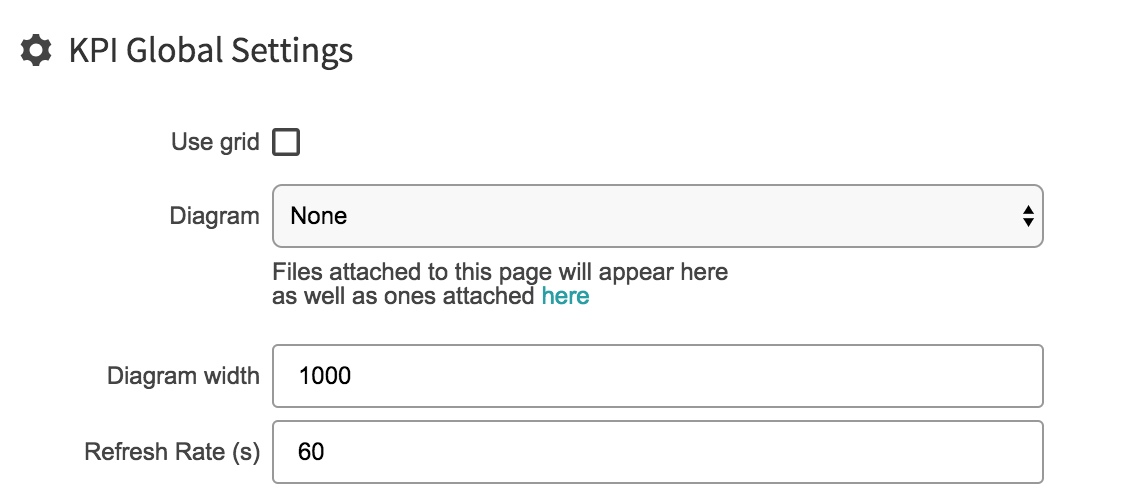
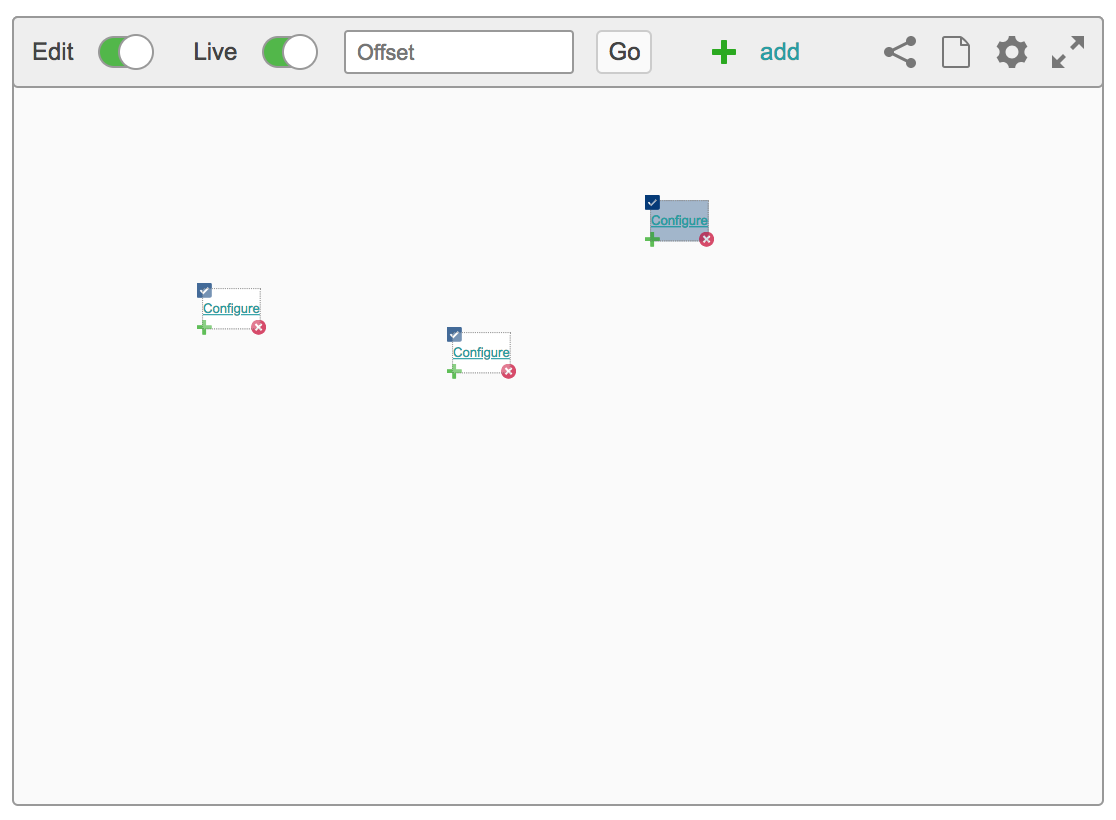

If you click the share or page icon it creates a page in the temporary space with this KPI on it - Eigen Temporary Space
