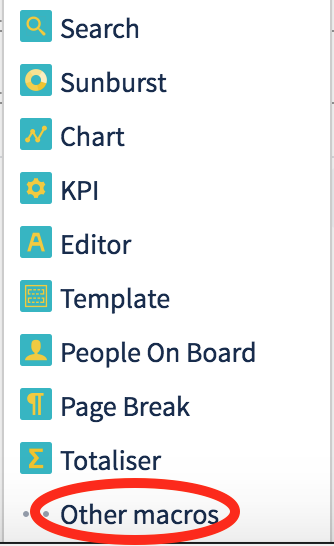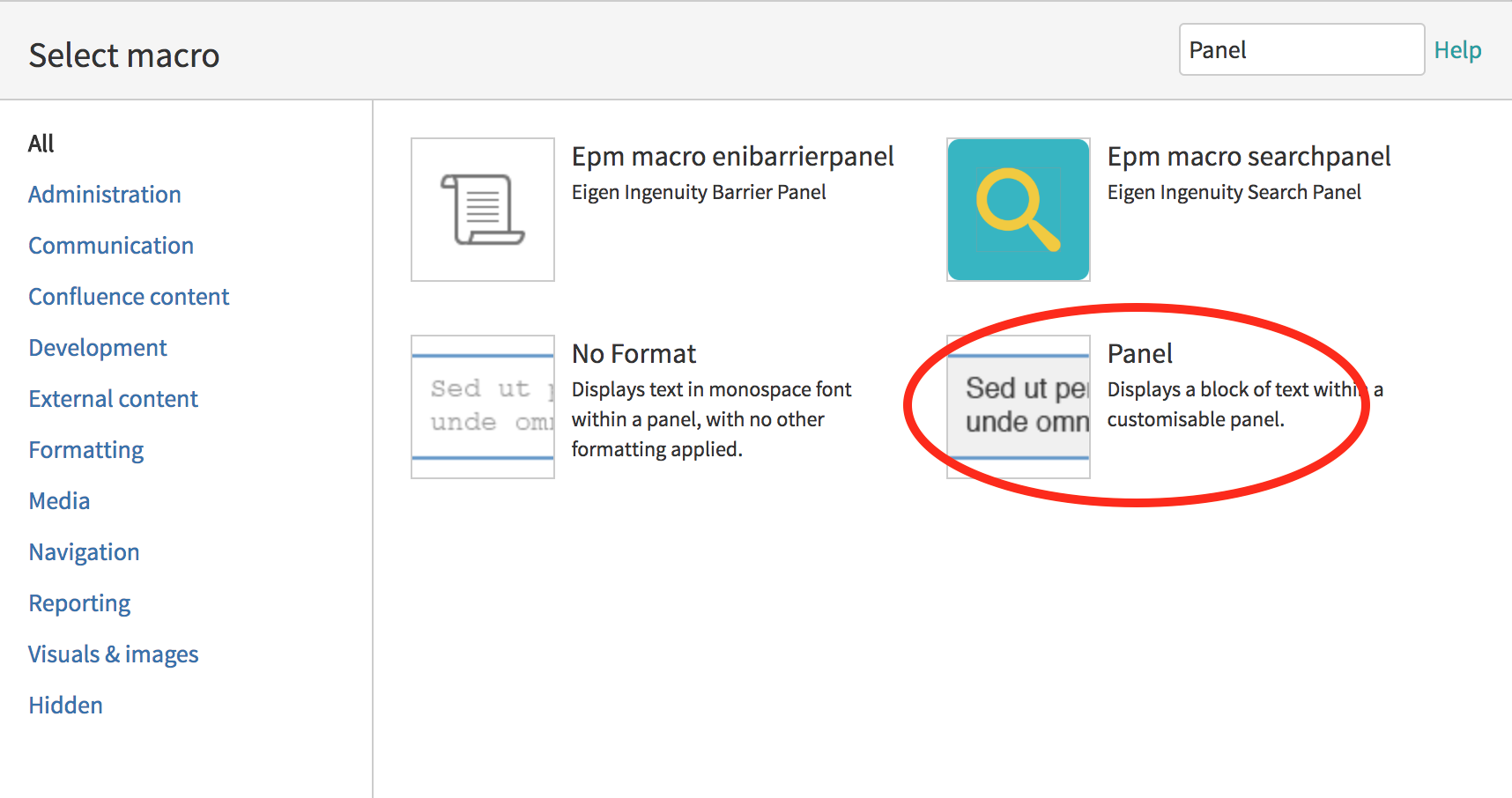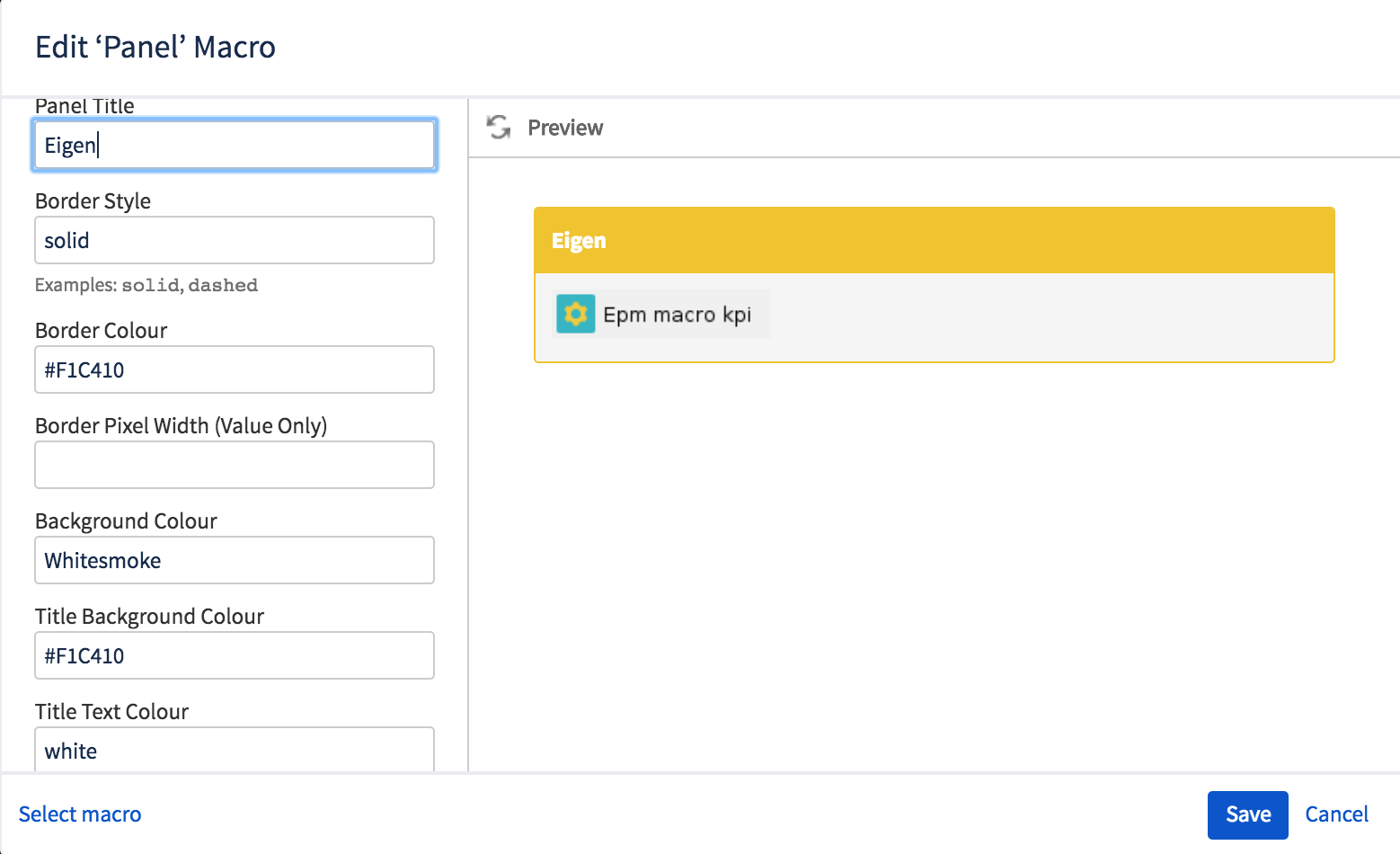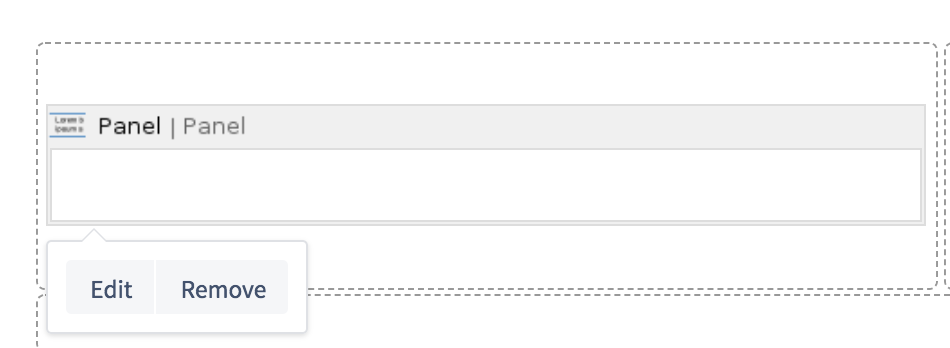Table of Contents
| Table of Contents |
|---|
Page Tree
| Page Tree | ||
|---|---|---|
|
Related Pages
Overview
Panels are a great way to put macros in and really enhance the look and lay out of a page.
To create Panels Make sure your page is in edit mode and you have a layout set up ready.
Step 1 - Insert A Panel Macro
- Click the Insert More icon
Scroll to the bottom and click on Other macros
-
Search for Panel
Insert the "Panel"
Step 2 - Configure
- Once selected it will let you configure it.
- There are a number of colours you can use by typing there name but if you want a specific colour you can use hex codes to get the colour you want
Step 3 - Edit
- To edit or remove panel just go into edit mode and click on it and select edit/remove
Tip:
-Go into edit and have a look at the set up on the panels bellow
| Panel | ||||||||||||
|---|---|---|---|---|---|---|---|---|---|---|---|---|
| ||||||||||||
| Panel | ||||||||||||
|---|---|---|---|---|---|---|---|---|---|---|---|---|
| ||||||||||||
| Panel | ||||||||||||
|---|---|---|---|---|---|---|---|---|---|---|---|---|
| ||||||||||||