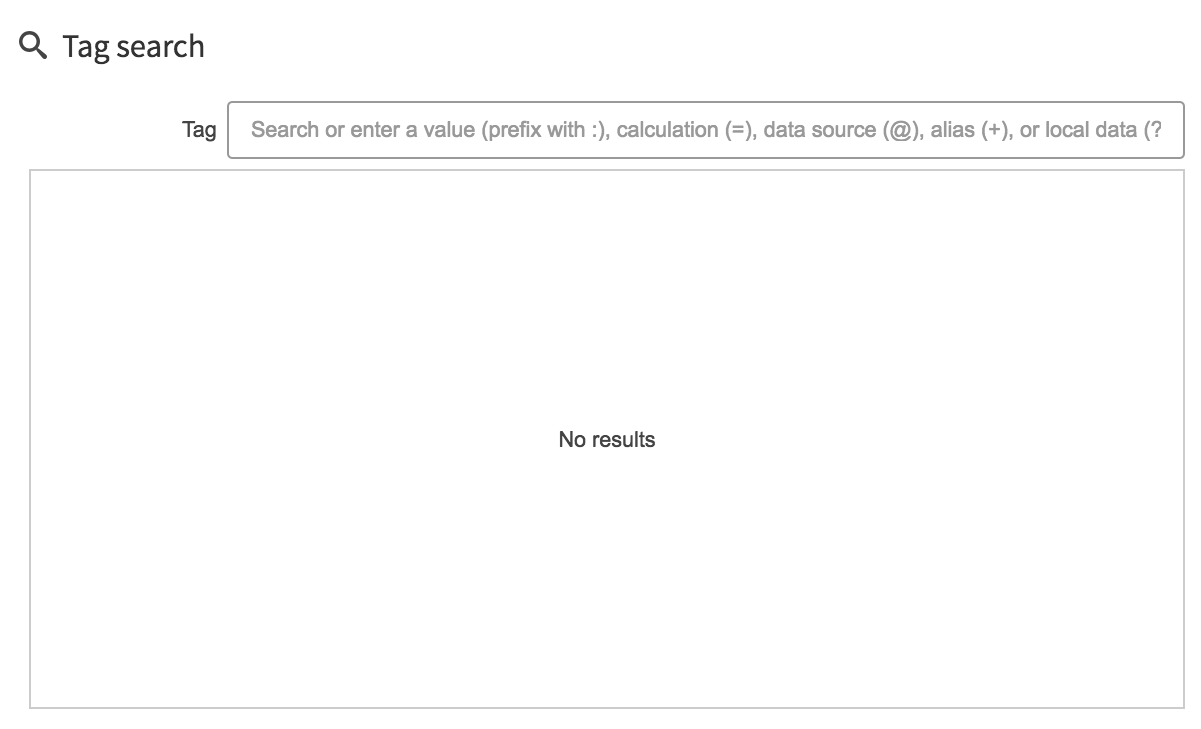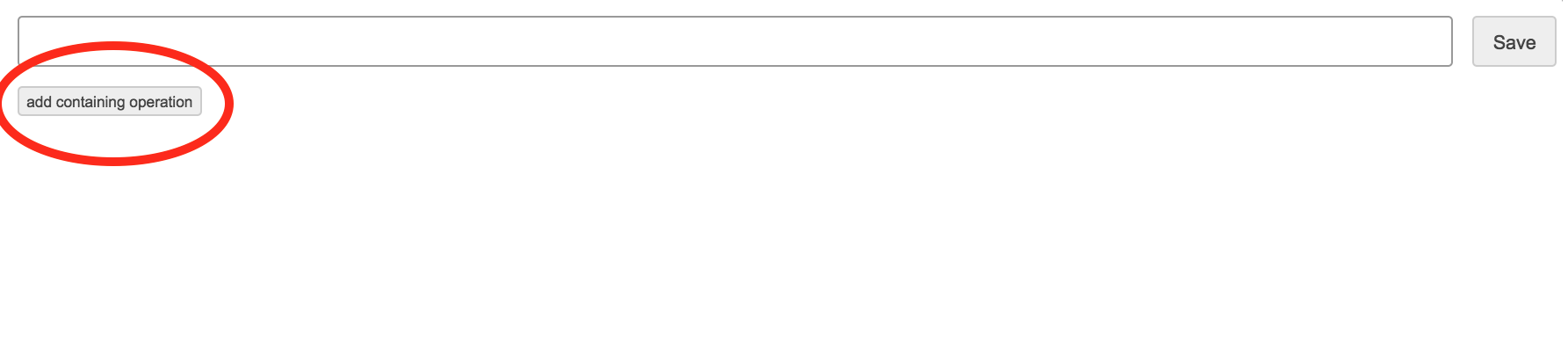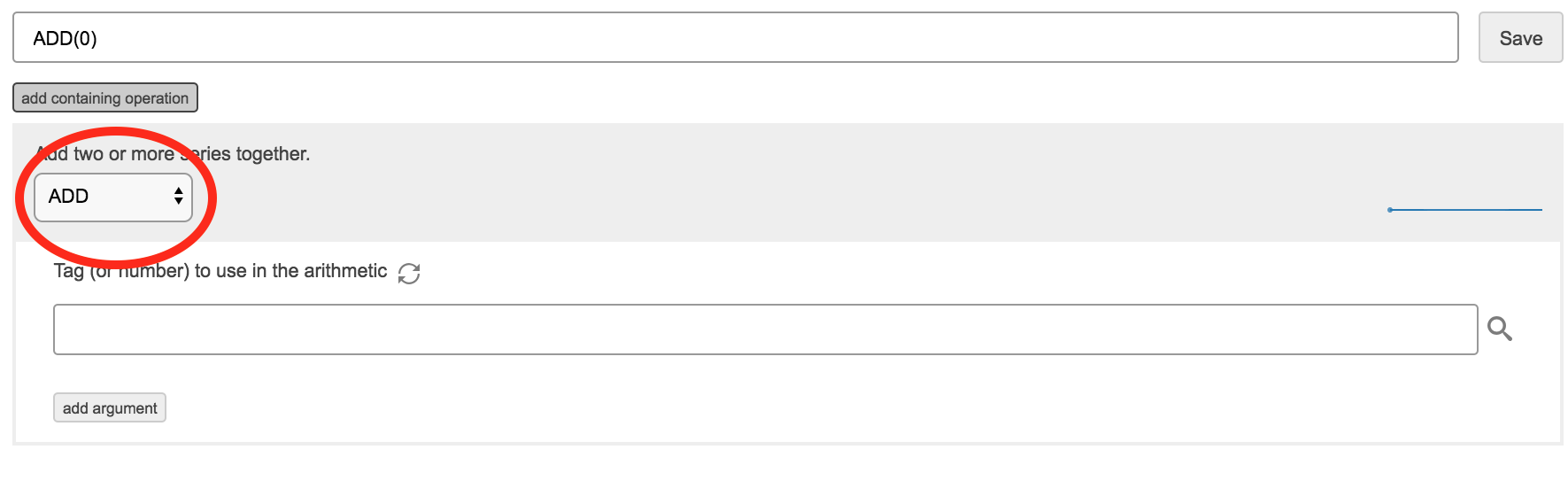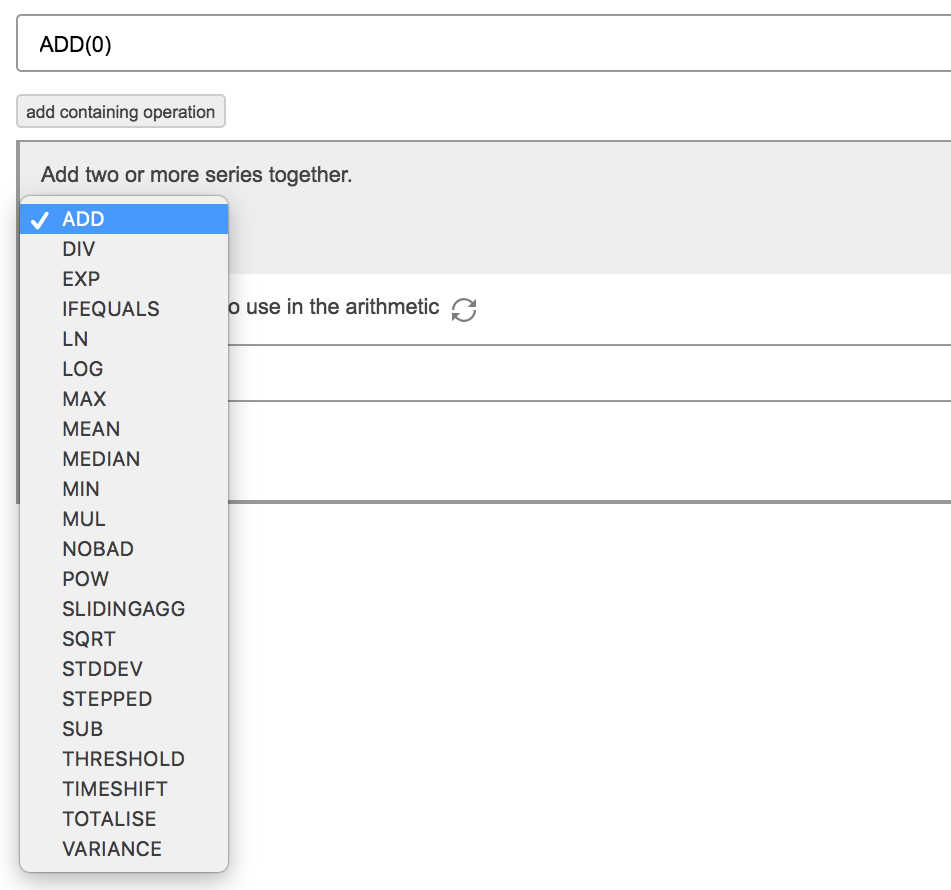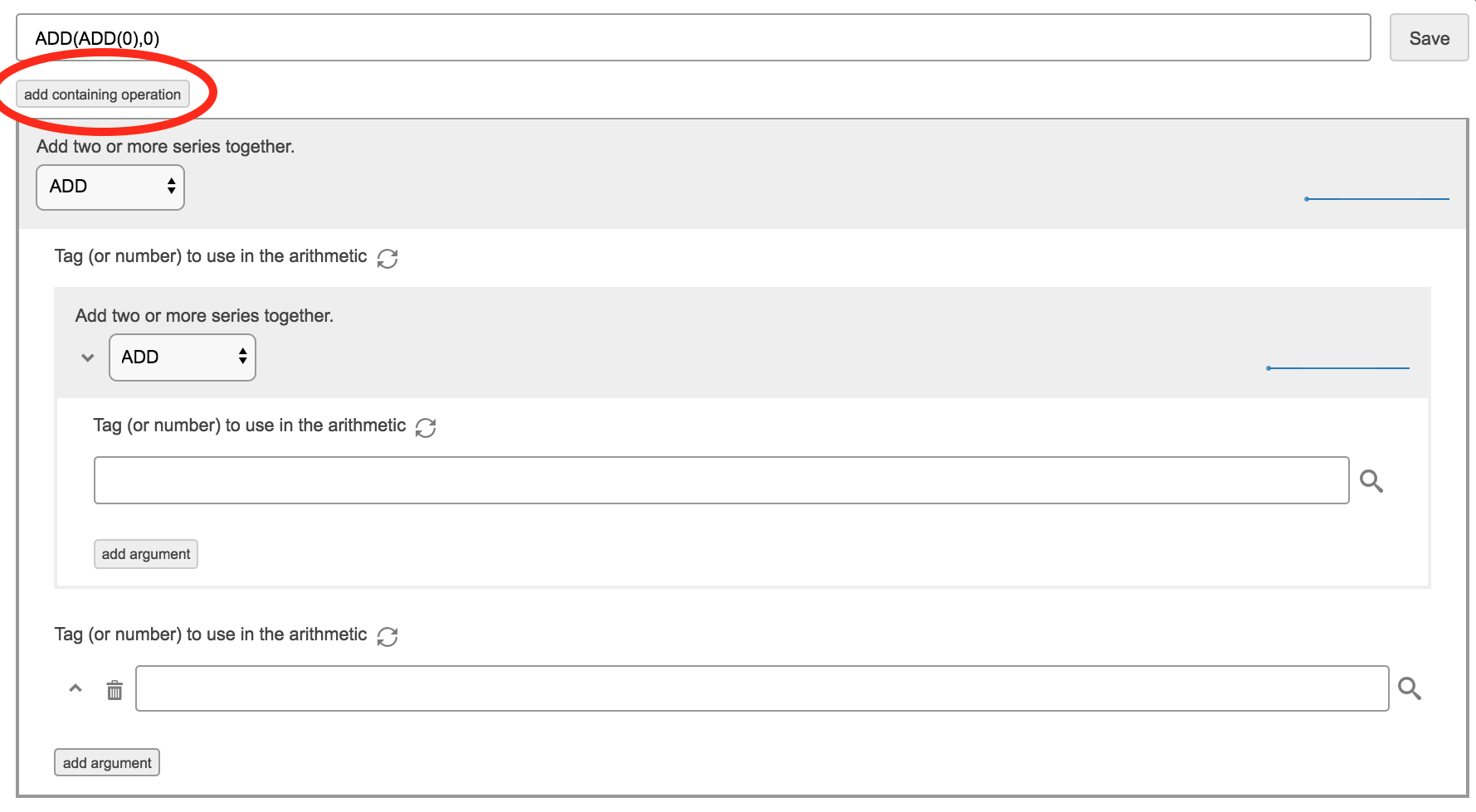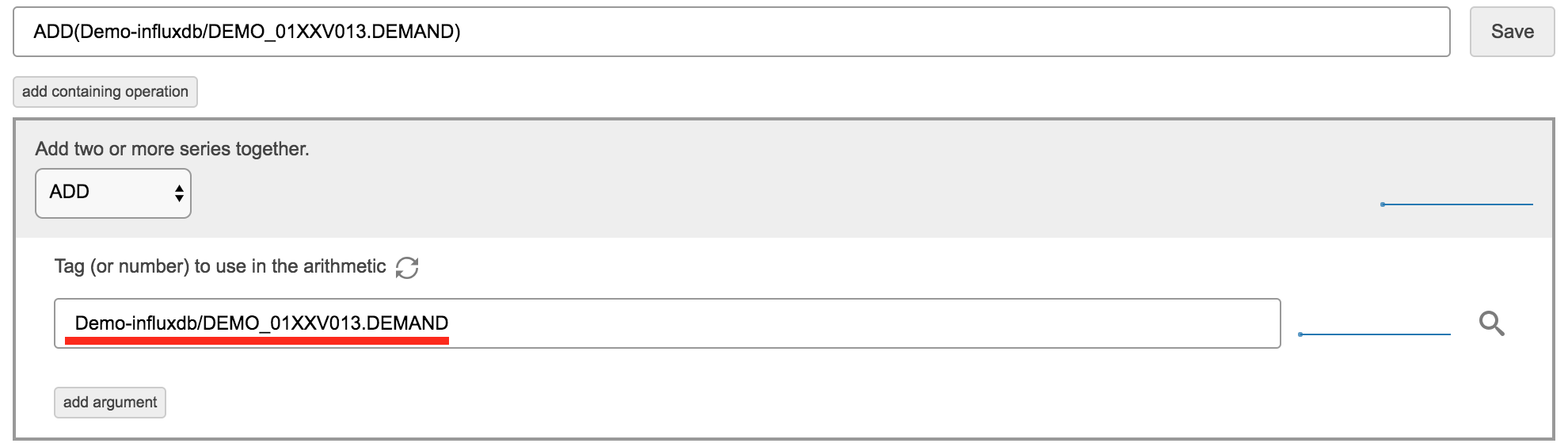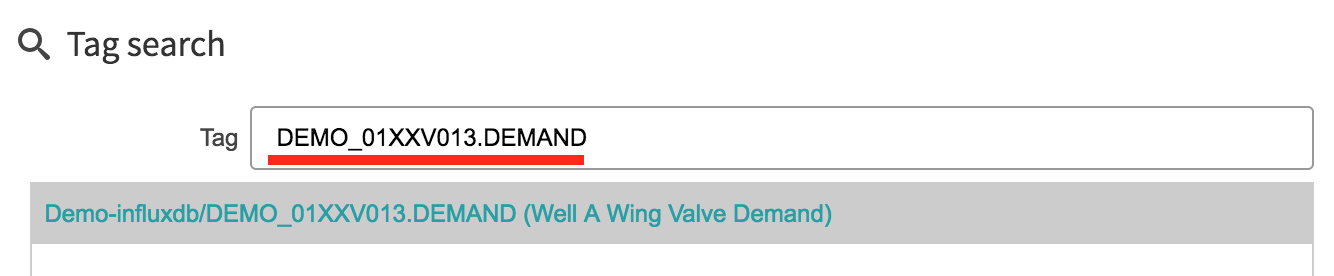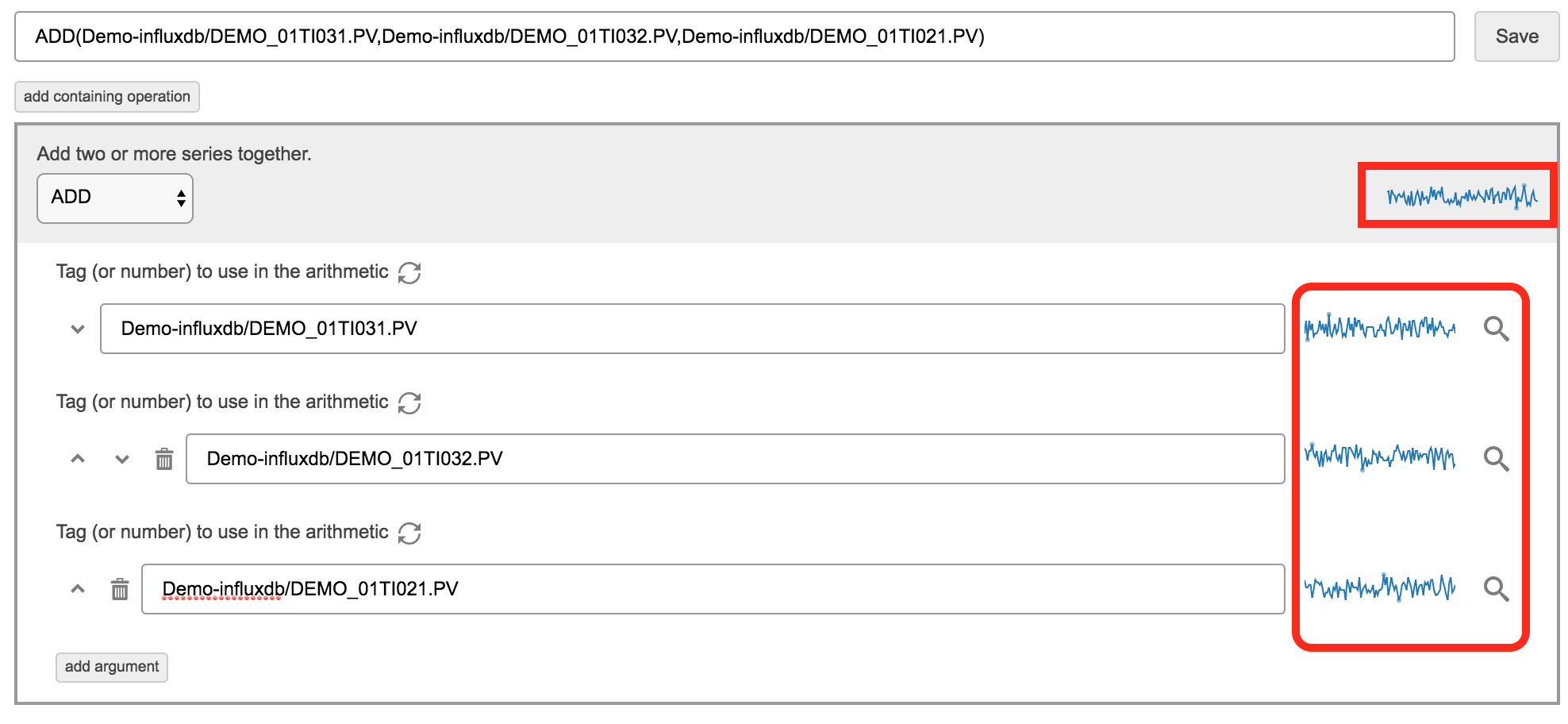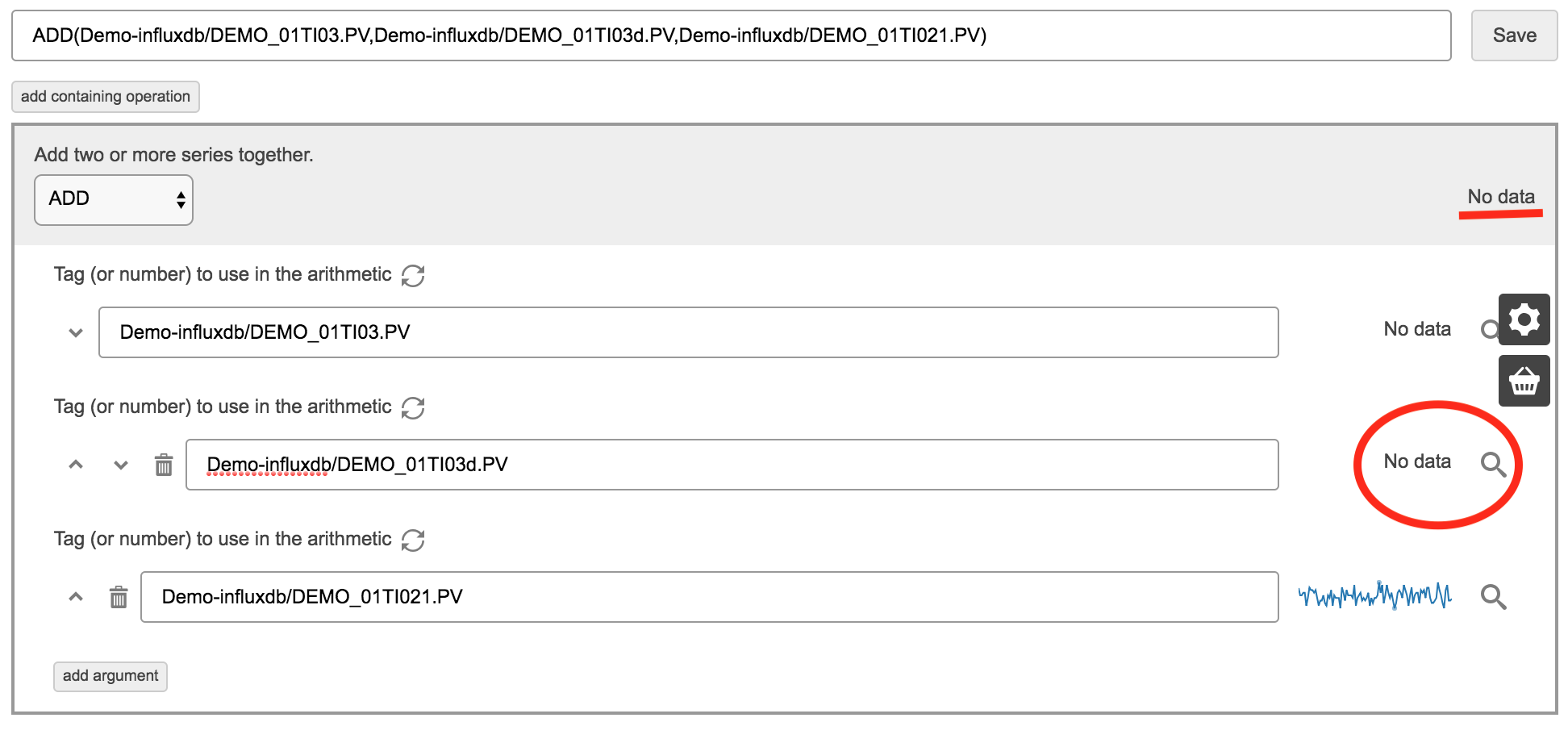Table of Contents
| Table of Contents |
|---|
Page Tree
| Page Tree | |
|---|---|
|
|
Related Pages
Overview
The Eigen Calculation Engine acts as a virtual data historian to allow a user to create calculations based on any other historian data source.
There are two basic types of calculation you can do: Maths functions (CALC) and signal generation (SIGGEN).
| Page Tree | ||
|---|---|---|
|
There are a couple ways to add a calculation using the calc engine
1.Manually writing it out following the correct syntax of the function (in the tag search)
A calculation is made up of a function and a comma separated List.
- calc/FUNCTION(comma separated list)
Signal Generation are made up of a Function then followed by a selection variables which create the line.
- calc/Function Amplitude +/- y-Offset @ time-period +/- x-Offset
Both of which are configured using the calculation builder.
Starting A Calculation
- With in the tag Search found across multiple Eigen Macros you have a selection of tools you can use one being the Calculation Engine.
- Type type " = " to activate a calculation
- eg. calc/FUNCTION(comma separated list)
2.Option 2 is to use the Calculation Builder
Step 1
- Calculation Engine in the Tag Search
Calculation Builder
- to activate this you need to follow the steps above and press this icon
- This will bring up the calc editor
Step 2
- this will bring up your first operation
to
- To change operation
will
- Will bring a drop down menu to choose from
to
- To add More than one operation click
the arrows next to the drop down menu can be used to move operations into different hierarchy
When you enter a tag you need to have the data source in front of it
eg. Demo-influxdb/DEMO_01XXV013.DEMAND
-
- If you use search feature you can just type the tag and select the one you want ant it will include the data source.
- When you do a calculation the live data will display to the right of the tag
- If your calculation is invalid or you use a tag that doesn't exist it will display "NO DATA"
- This is a very indicator that you have used the wrong tag or invalid syntax when doing the operation