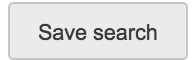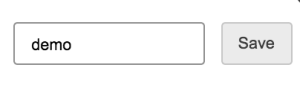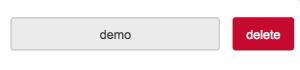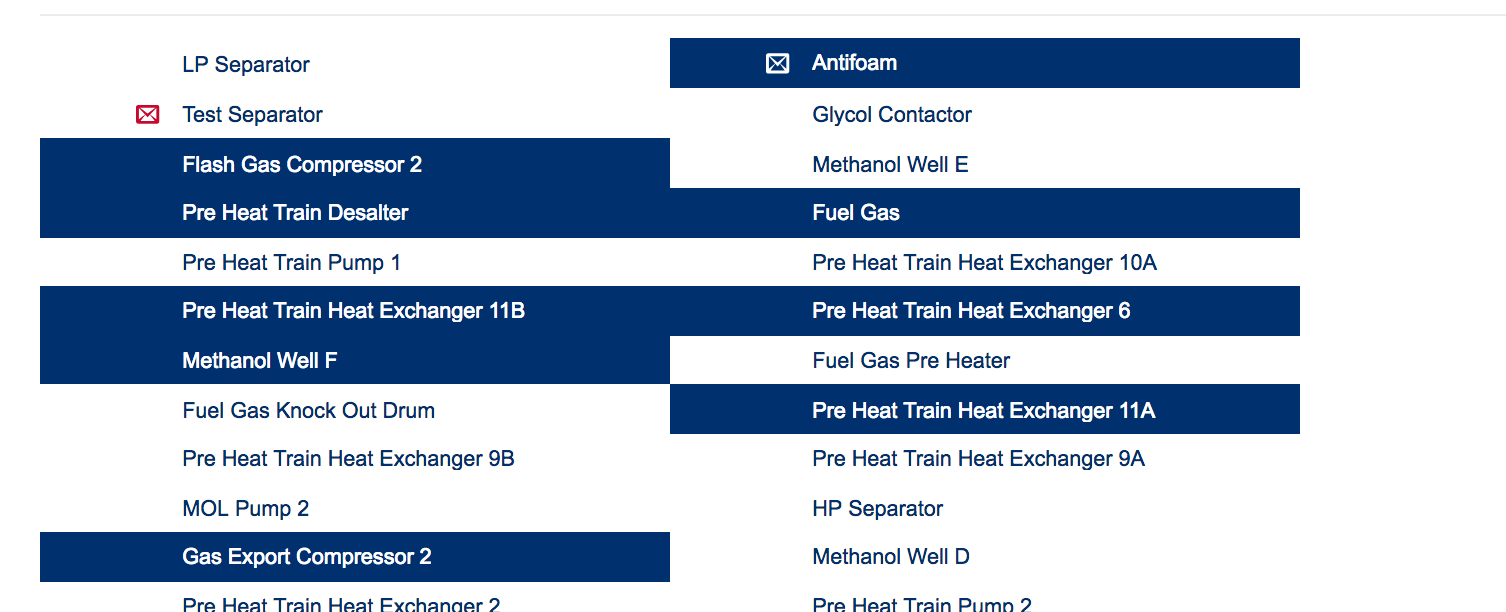Table of Contents
| Table of Contents |
|---|
Page Tree
| Page Tree | ||
|---|---|---|
|
Related Pages
Overview
The Search Panel Macro provides a google like search across all data sources. From multiple historians to your work orders and System Assets
Search Tools
Search Bar
| ||
Search Button
| ||
Save Search
| ||
Load Search
| ||
Filter
| ||
Advance search.
| ||
Custom Search Query
| ||
Edit Config
| ||
| Puts the search macro into seamless mode. removes the search bar and just shows the results | ||
| Live mode will do what it says. when live mode is on the current search is updating live. So if your searching work orders and a new one comes this will be shown live with time. | ||
| Shares the chart macro by created a temporary page that can be shared with other users | ||
| Creates a temporary page that can be edited and saved using this search macro | ||
| ||
Seamless Mode
| ||
Live mode Switch
| ||
Share Page
| ||
Create Page
| ||
Download Search Results
| ||
Select Mode
| ||
Display Hight
| ||
Search results
Filter you search results by clicking on the preferred options.
- Use your mouse to select the setting you want
- Cycle throughout Assets, Work Orders, Notifications, Historian tags, Documents, Alerts and Content