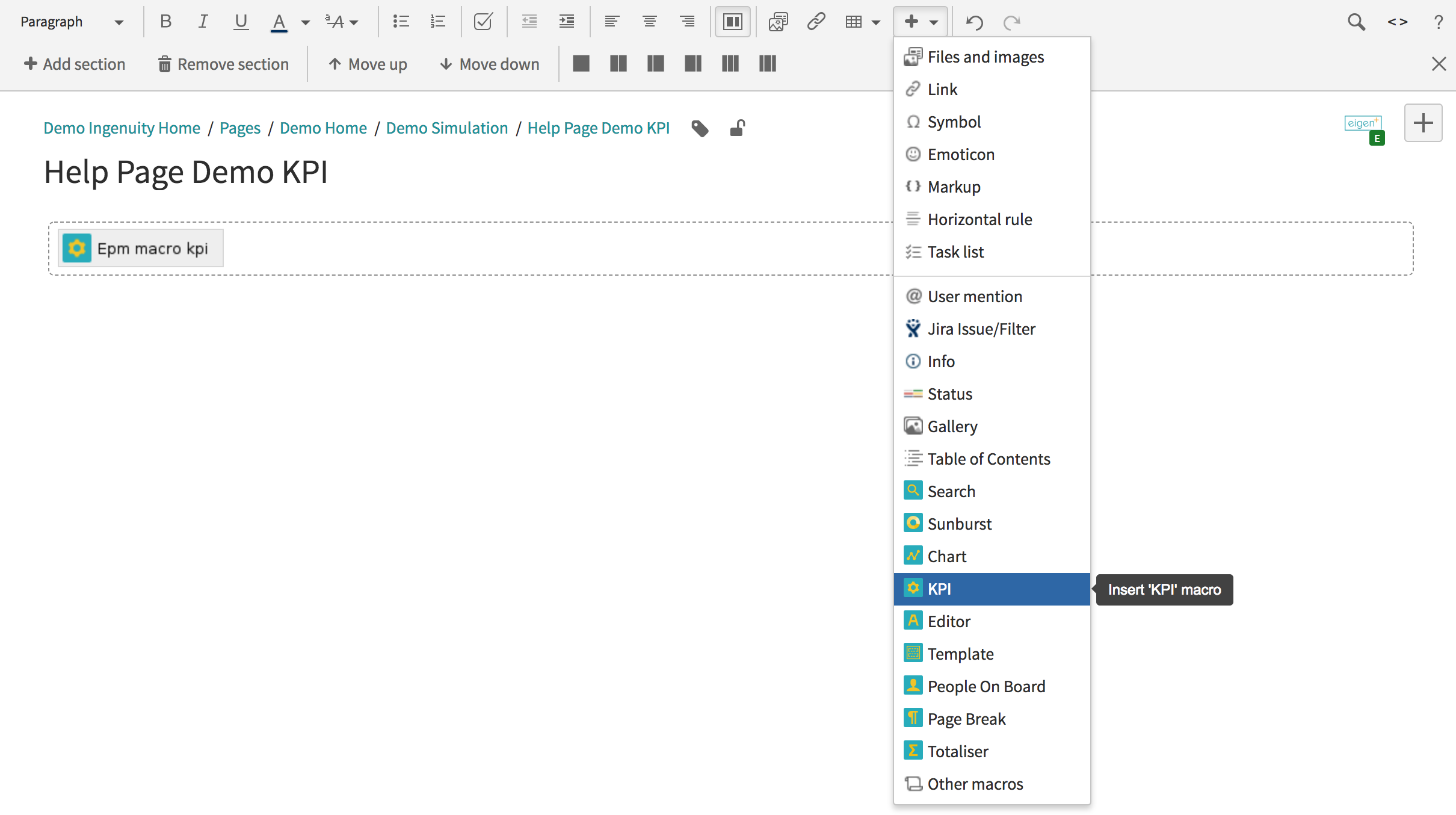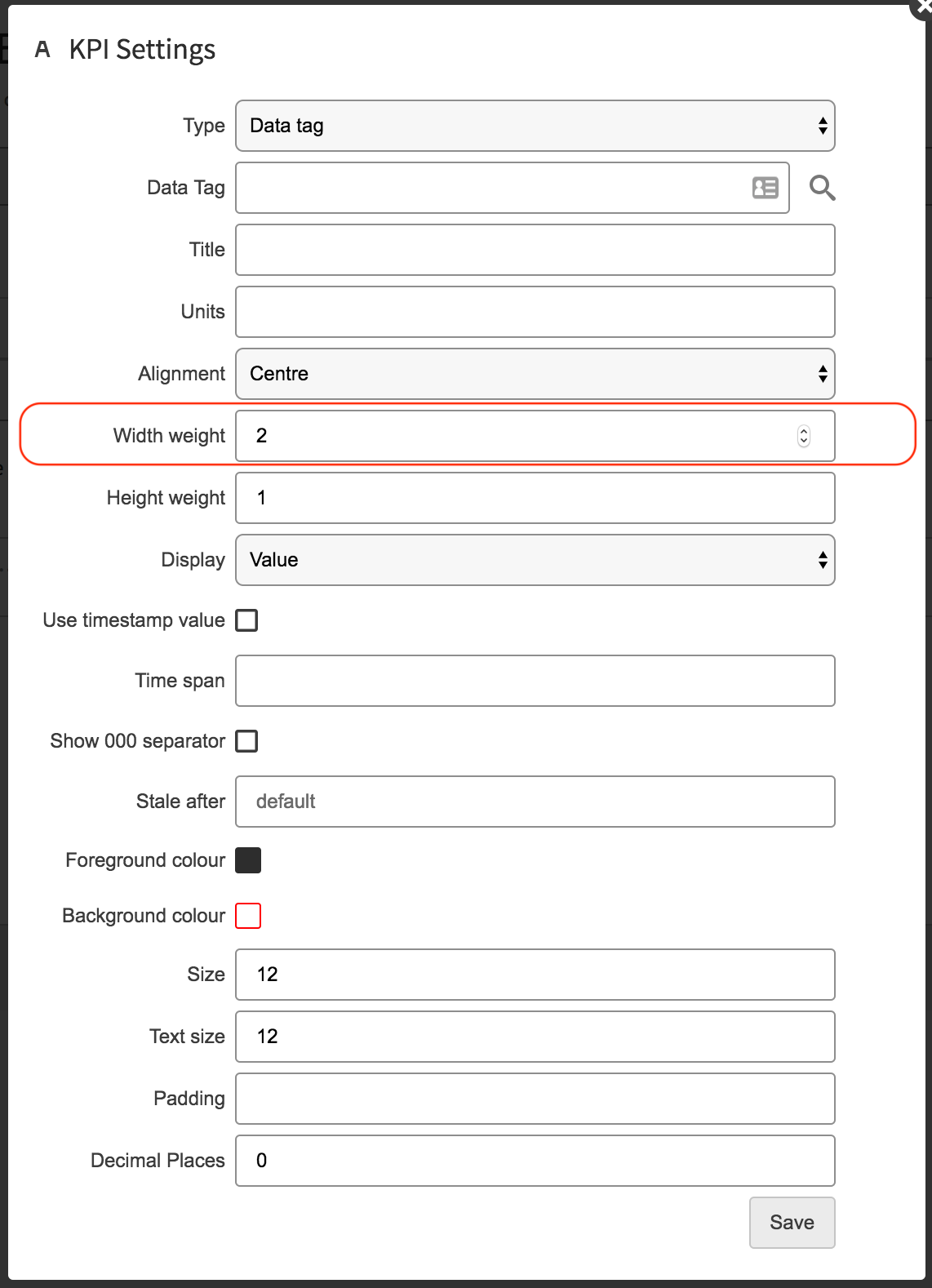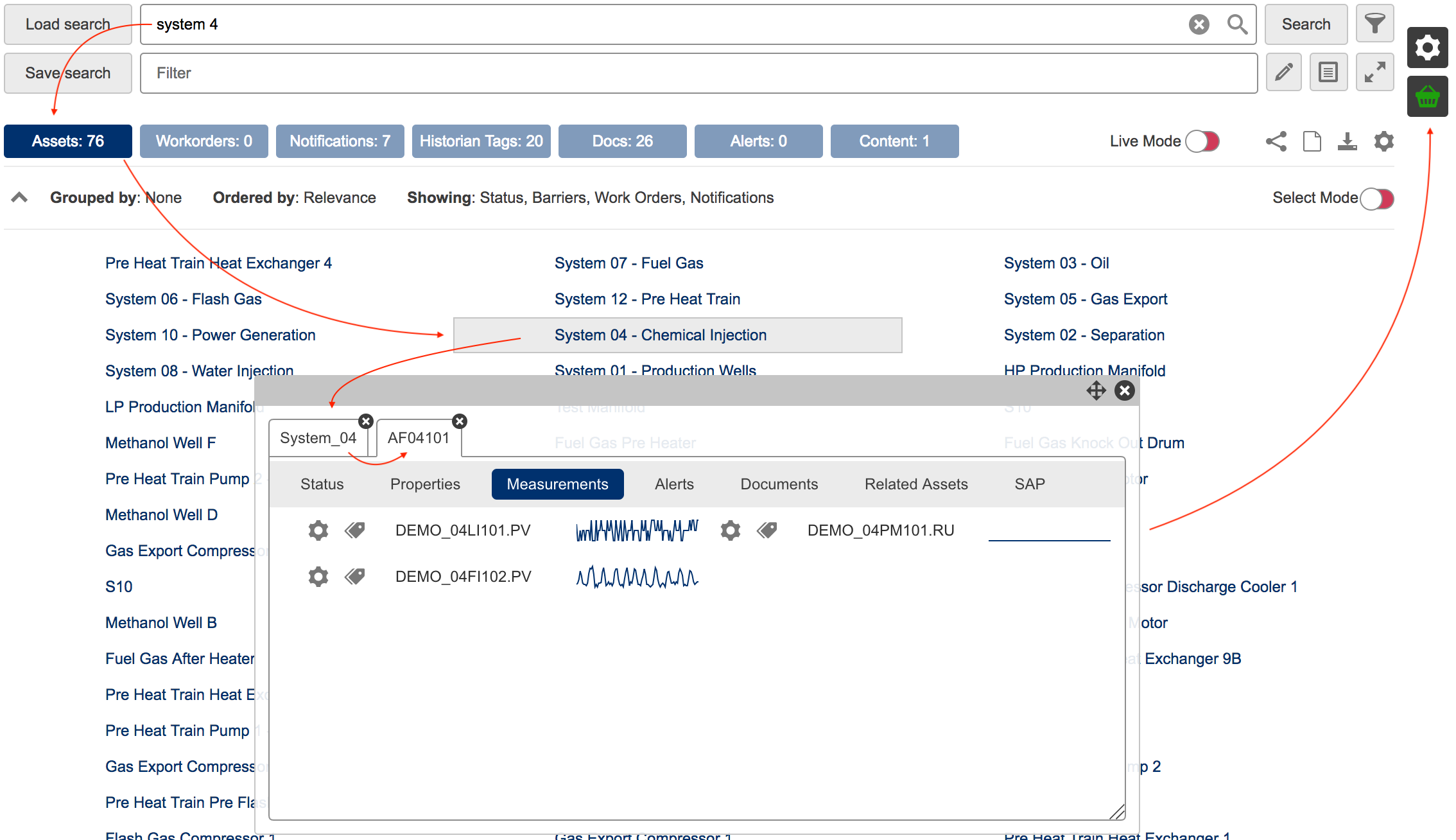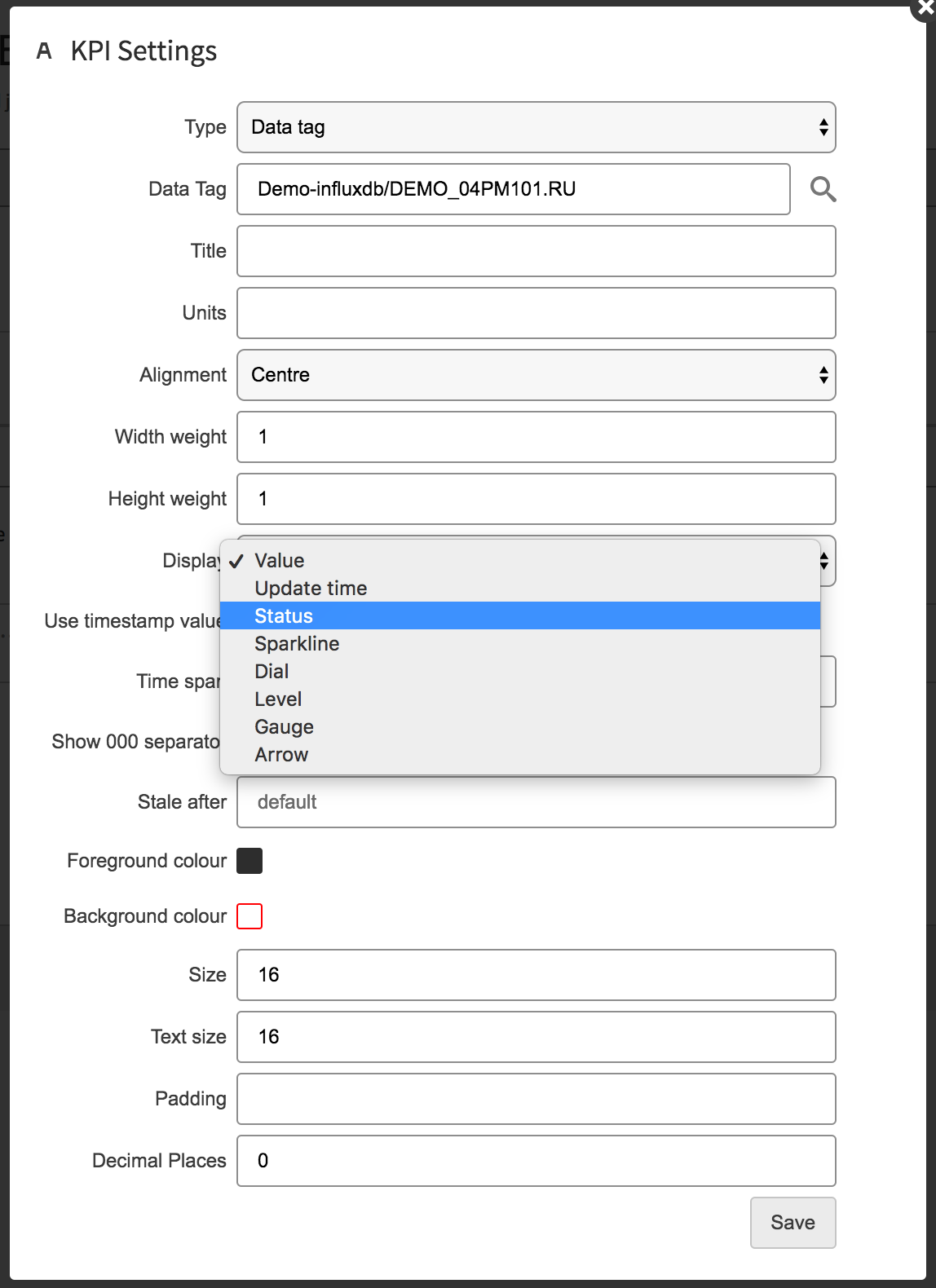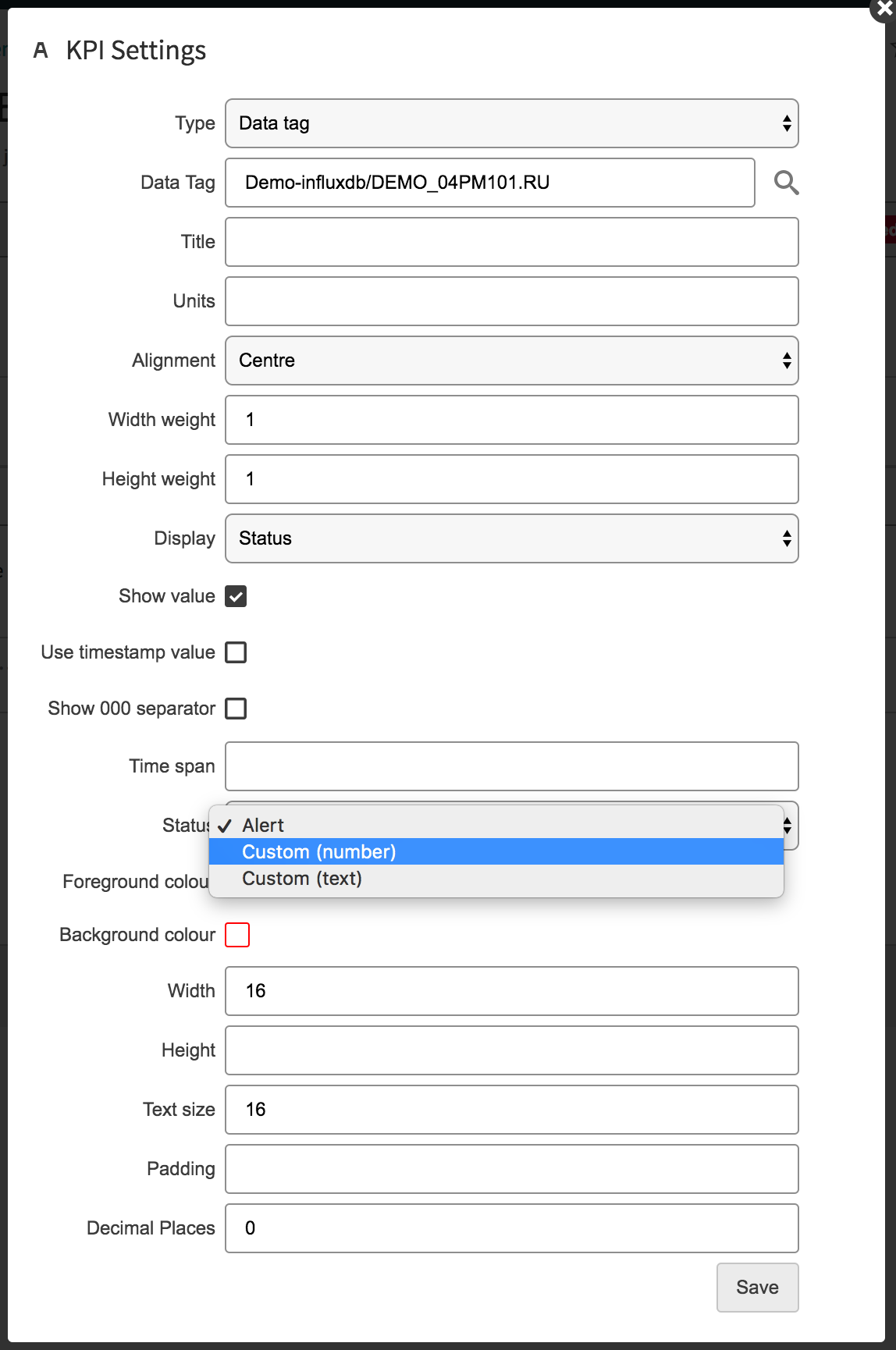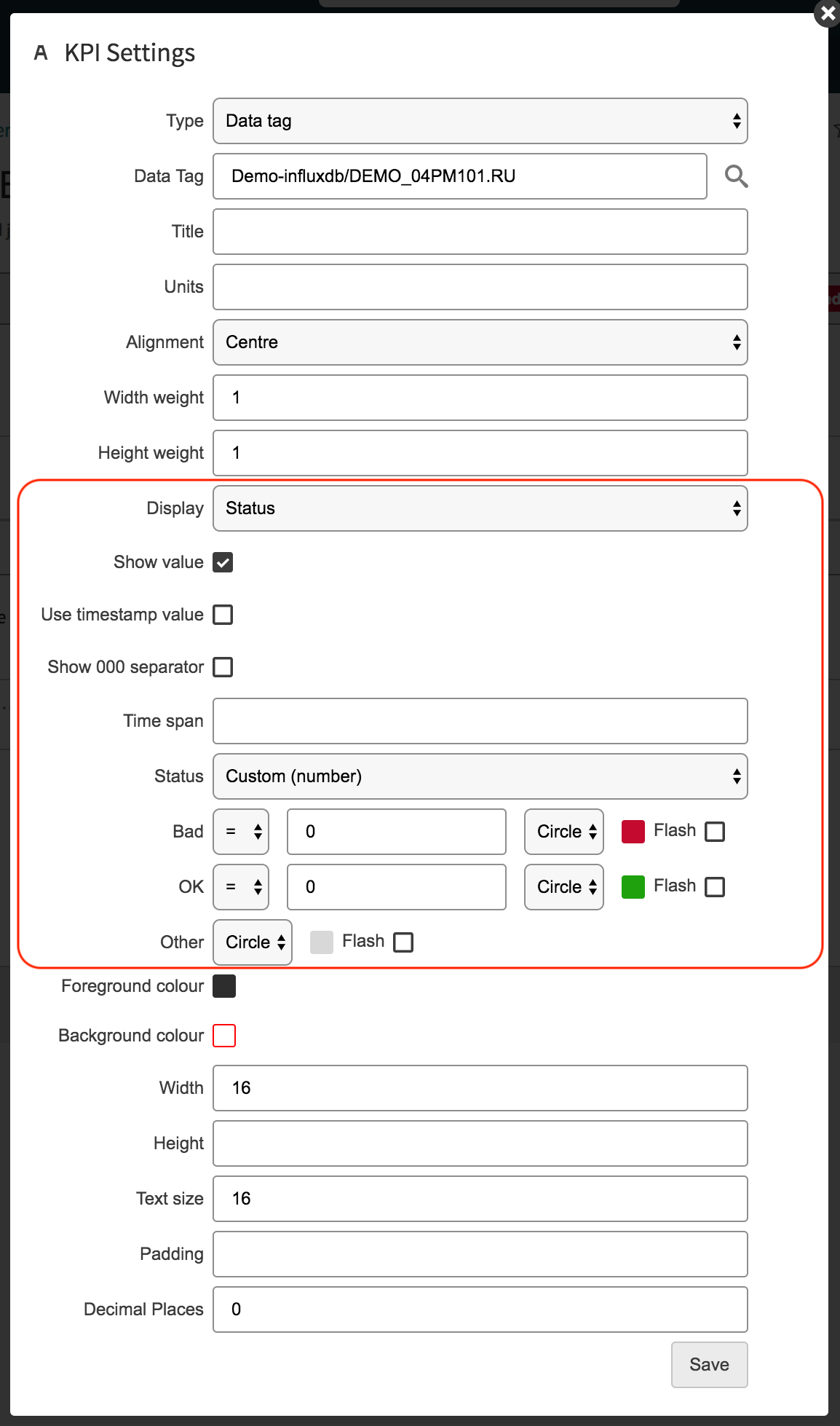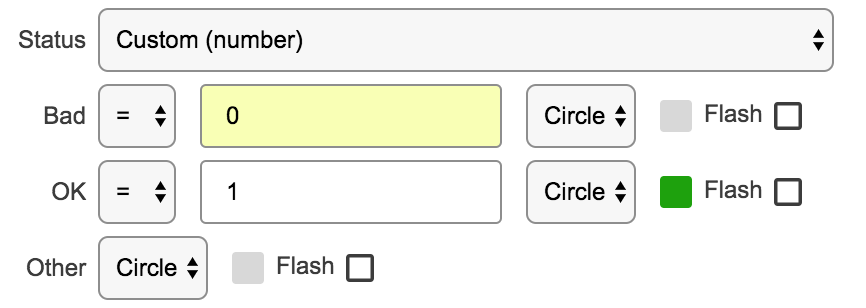Table of Contents
| Table of Contents |
|---|
Page Tree
| Page Tree | ||
|---|---|---|
|
Related Pages
Overview
The task that we have been given is:
- Create a KPI that monitors the Antifoam Injection tank into the Low Pressure Separator.
- When a Traffic light is red a Email alert needs to be configured.
| Pump Online | Injection Rate | Tank Level | |||
AntiFoam Asset Link | Traffic light (1/0)
| Injection Rate Value (m3) | Level Value (%) | Traffic Light
| |
Step 1 - Add a KPI Macro Your Page
We are going to perform this task with in a KPI. So if you don't already have one on your page your going to need to add one.
Step 2 - Configure Your KPI
We will need:
- 2 Rows and 5 Columns
- Tank Level title needs Width weight of 2
Step 3 - Add Relevant Tags To The Basket
Step 4 - Populate The KPI With Relevant Titles and Tags
Step 5 - Create Pump Running Traffic Light
- Make sure the KPI is in edit mode. Click on the Pump running tag to bring up the configurator.
- Under display select "Status"
- Type of Status "Custom (number)"
Here is where configure the traffic lights
here you have BAD and OK
It functions just like an if statement.
Use the drop down menu to select ( =, <, >, =<, >= )