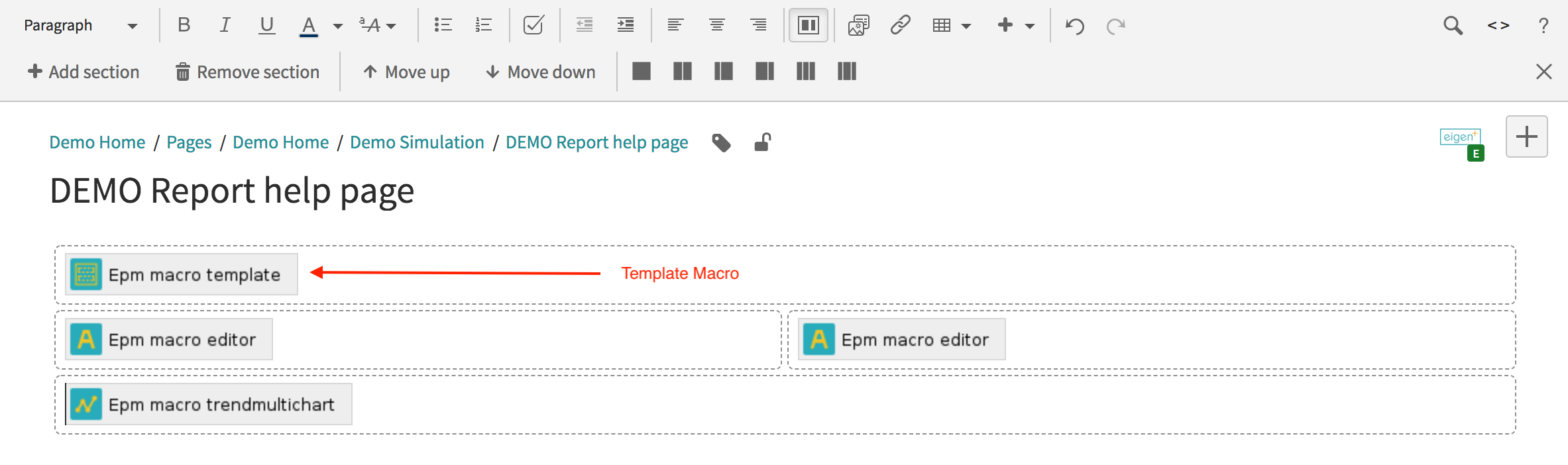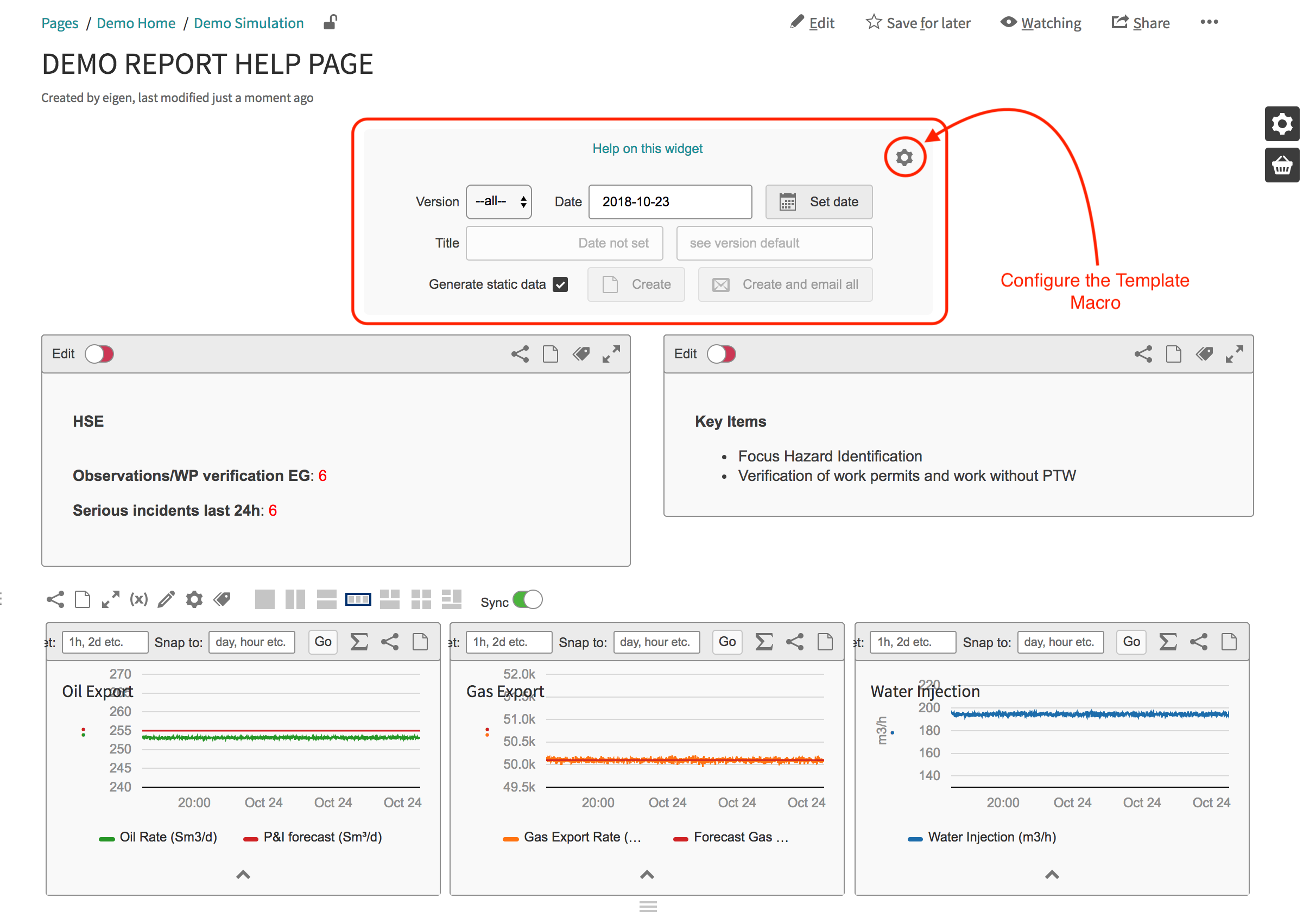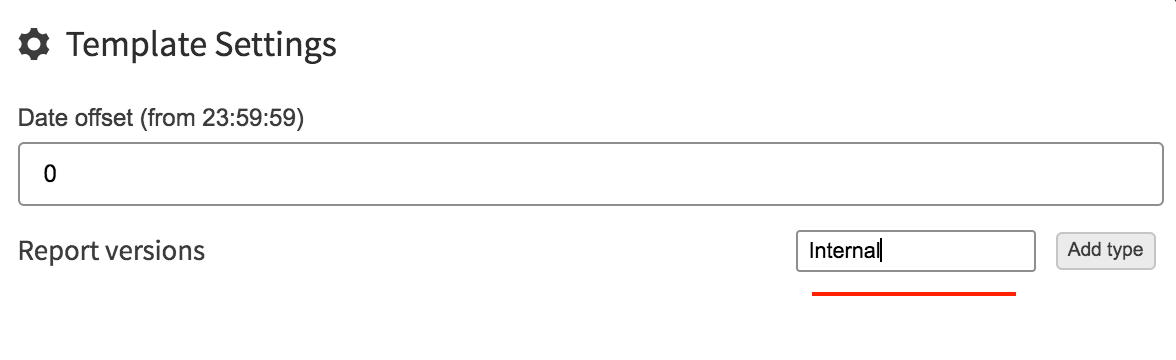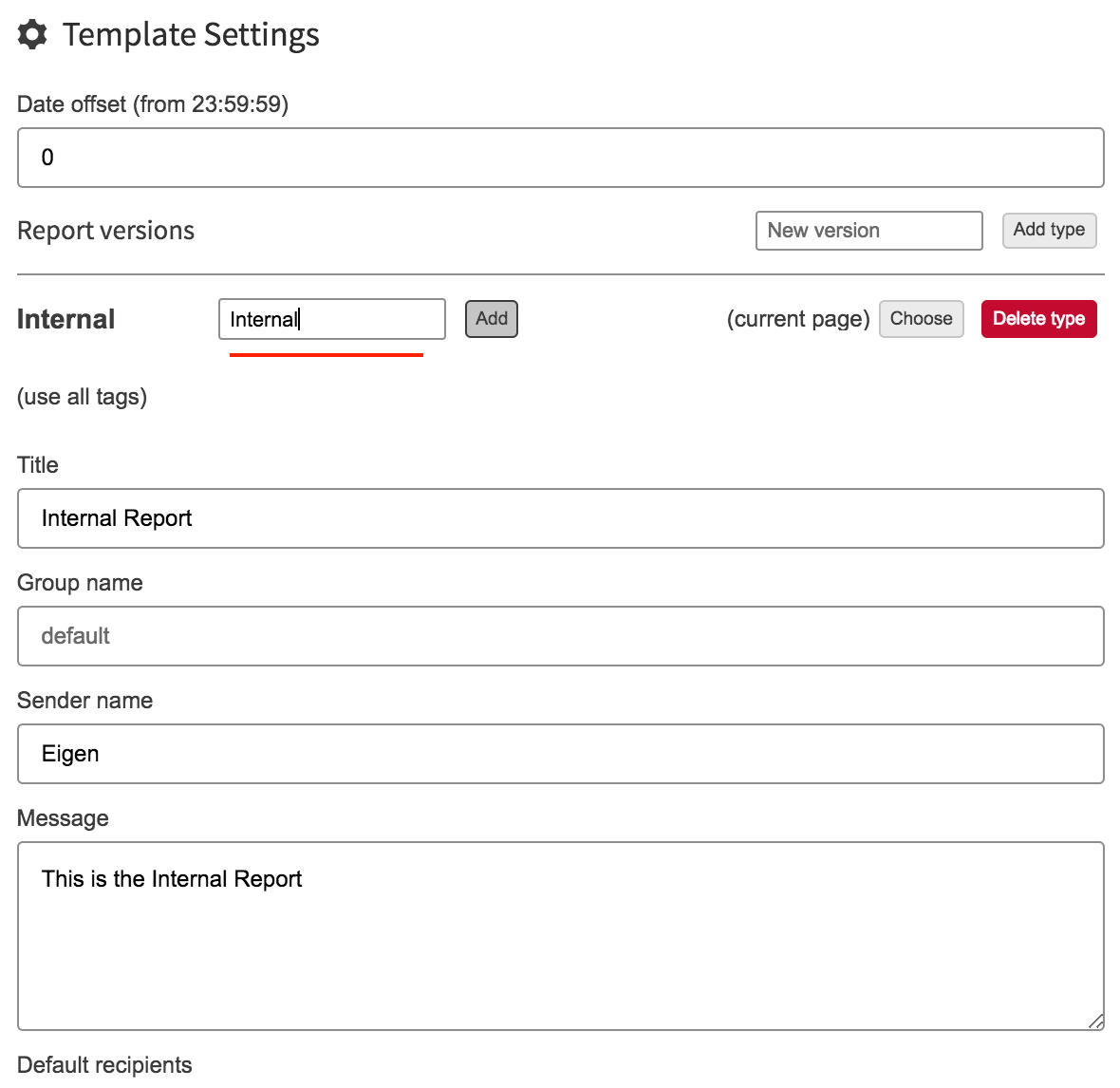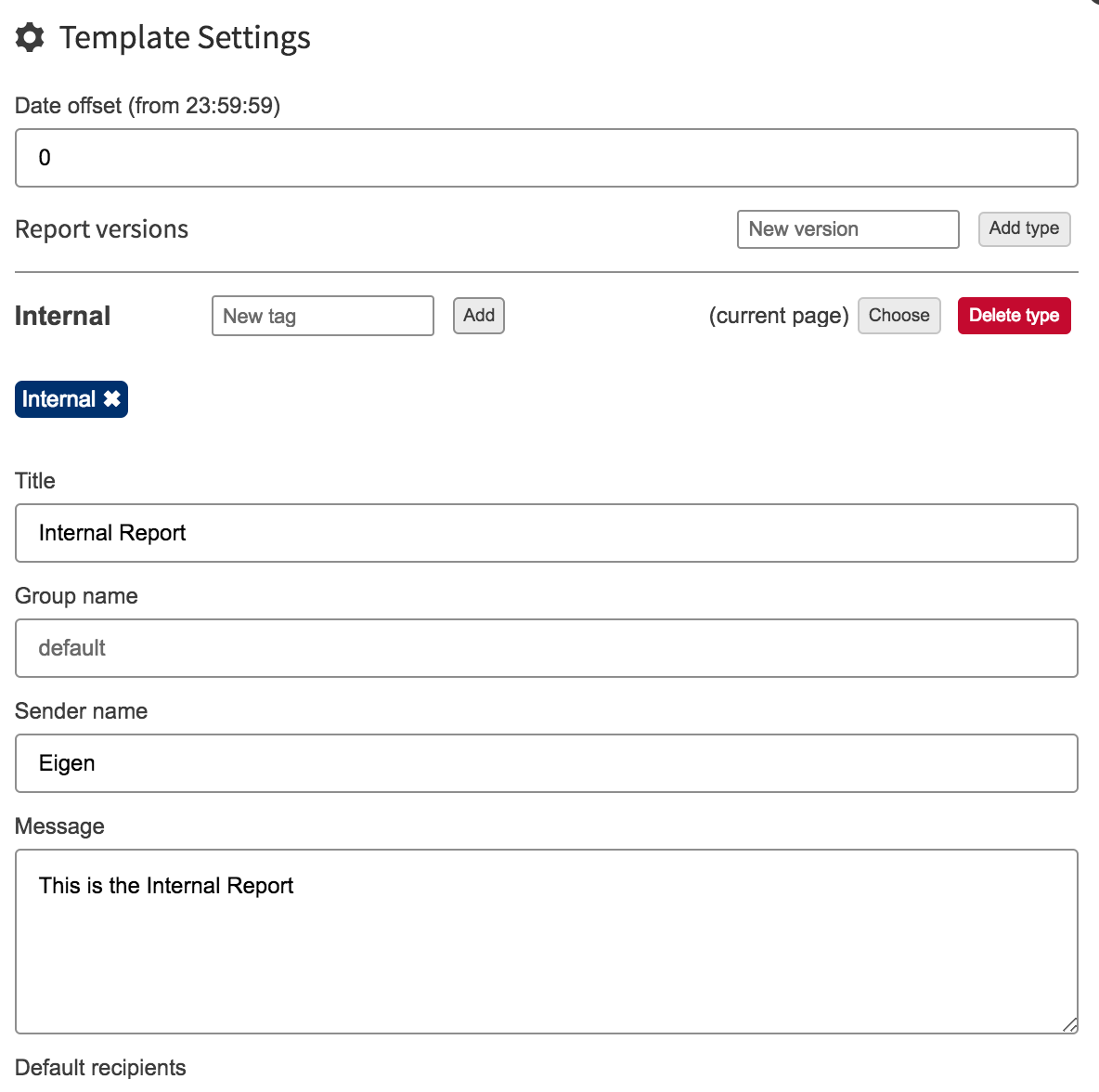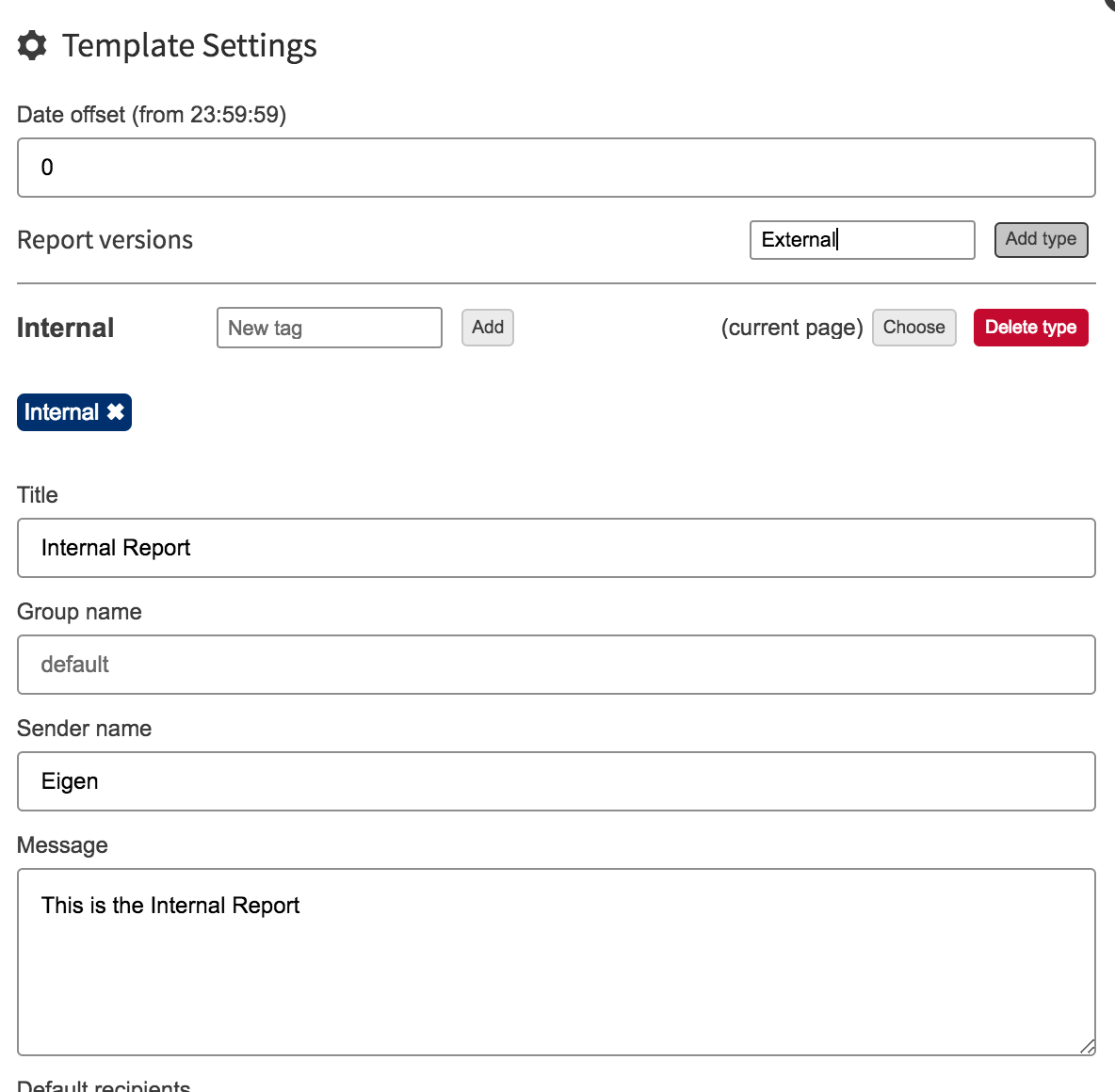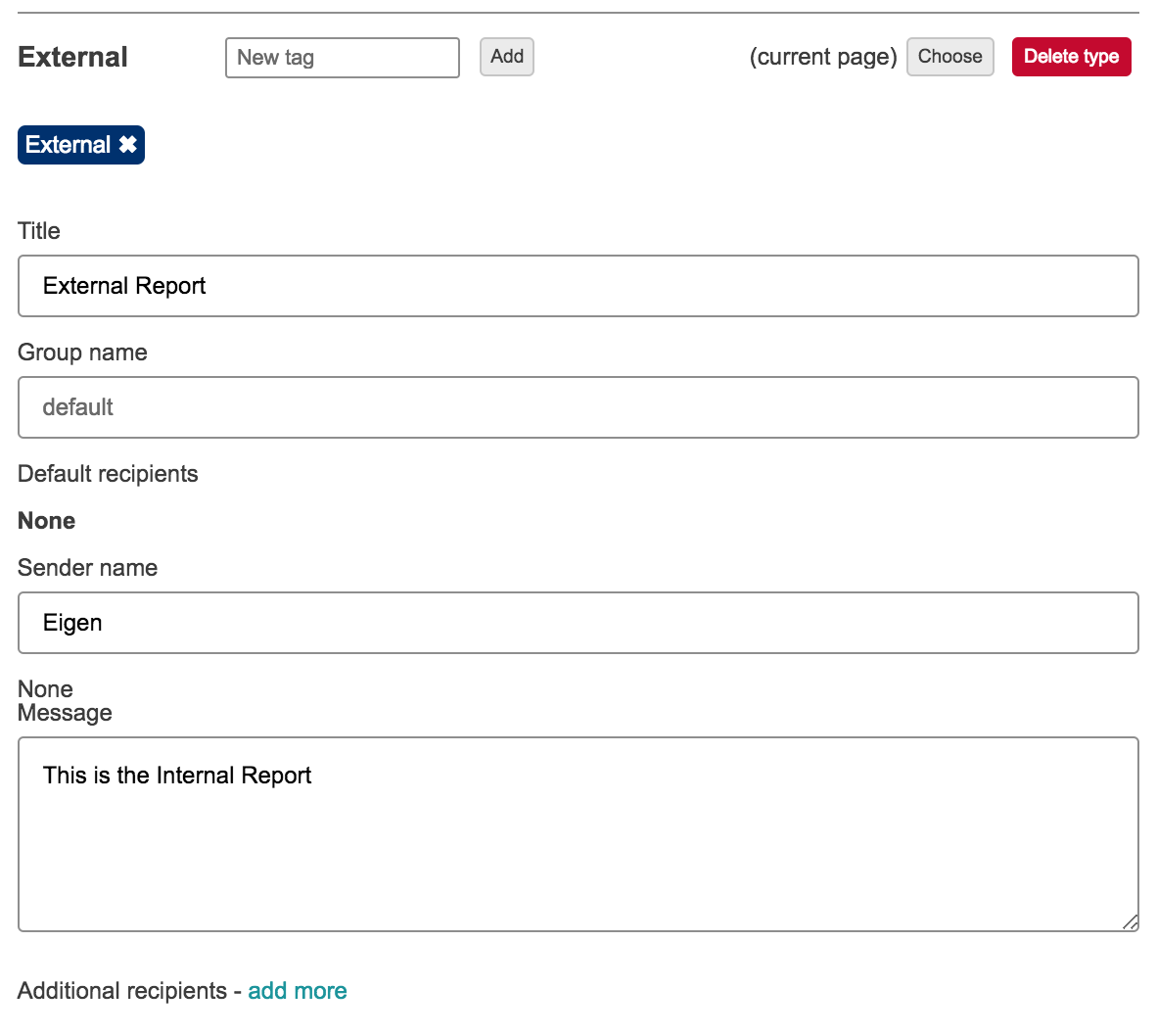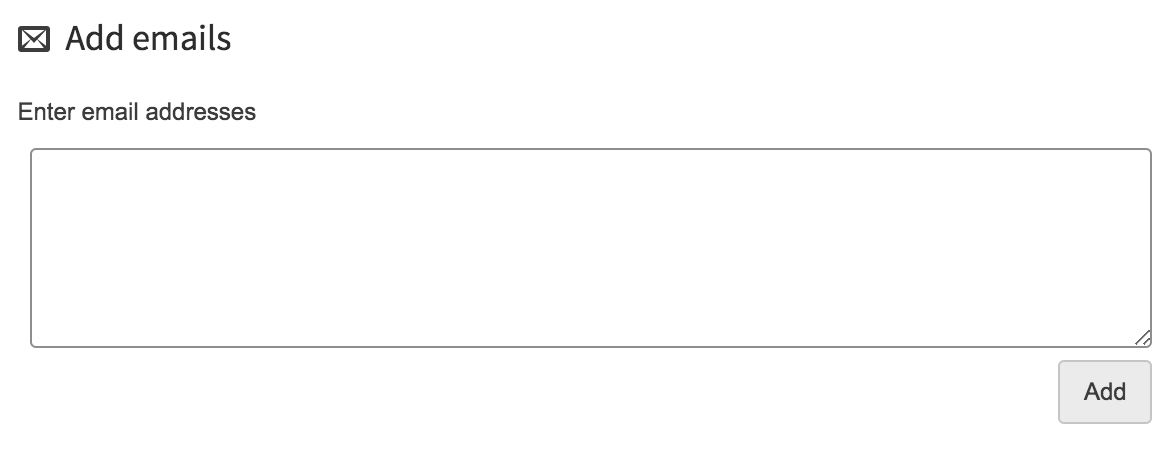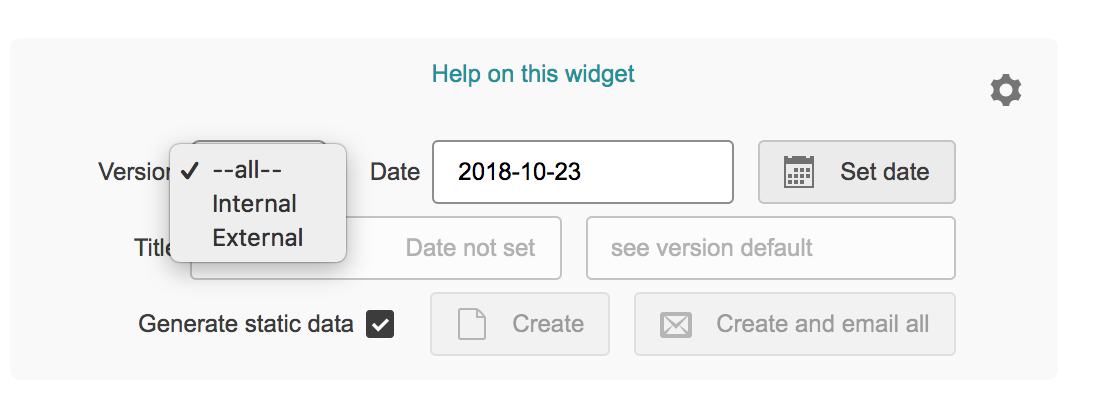Creating a report using hte the template macro allows you to have one report that a user can fill out but has the function allity functionality to create multipul multiple reports from one report. Exluding Excluding or including certain content for each report created.
The Report Will will be created as a child page of the report page and has email funcitonality functionality to email a pdf PDF copy to recipicant recipients added with in hte the template macro.
Step 1
- create a new page in the desired space that you want your report to be located.
...
- You need to fill your page up with any relevent relevant information that you want to include in ur report. In this one i have added some Text editors and a trend window. You must include a template macro. The location of the macro does not matter but i would recommend placing it at the top of your page.
Step 3
- Once you have populated your macros its time to configure the template macro.
- Click on the settings icon
Step 4
- Delete any content thats default in the macro using the delete icon.
- Its now time to create differnt different versions of your report.
- YOu You need to decide how many versions of the report you want to be created.
- In this example we are going to create "internal and external"
- Type interal internal and click add
Step 4
- You need to add a reference tag to the report. this is going to reference the other macros and decide werather weather its included in htis this report.
- So here were configuring the internal so im Im going to use a tag called internal. Any name is usalble usable but it makes it easer easier to reference the rpeort report type.
- This will link the tag to the reprotreport
Step 5
- Lets follow the same steps as used to create the internal and create an external report
- Add an external tag
Step 6
- Here were are going to configure the email adress address we wnat want the reprots reports to be sent out to when they are created. You will need to configure htis this for all the reports created.
Step 7
- Once htis this is complete your template macro is configured and should display the differnet different versions you have vreatedcreated.
Step 8
- Locate this icon on all the macros
...