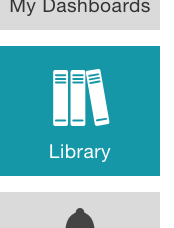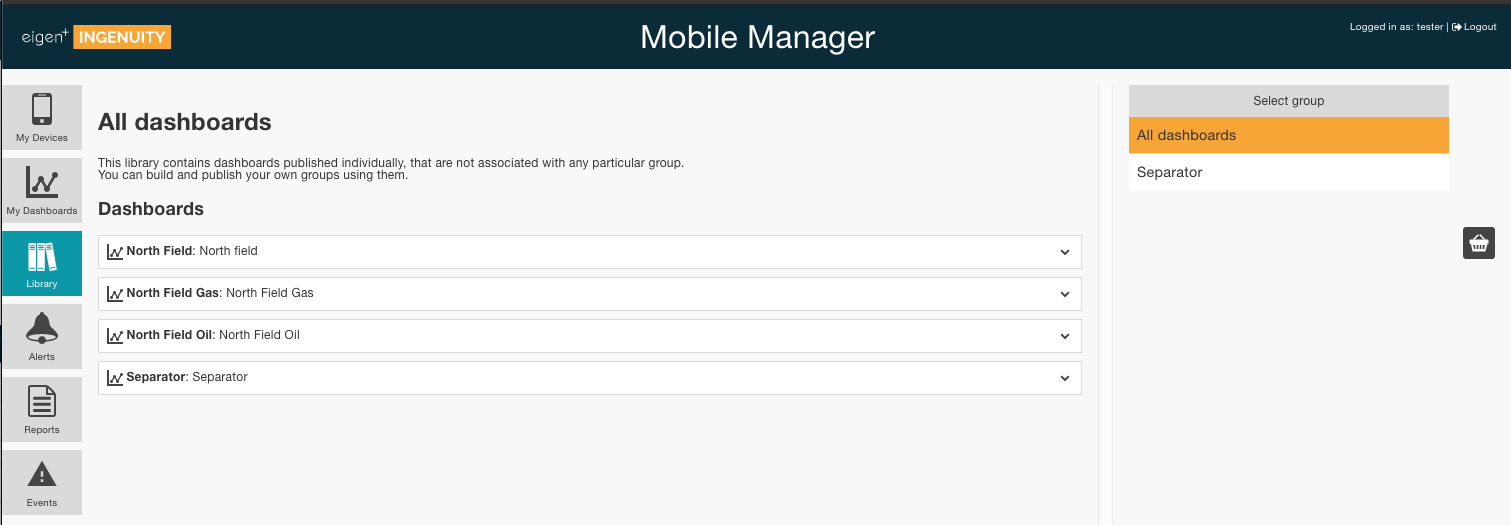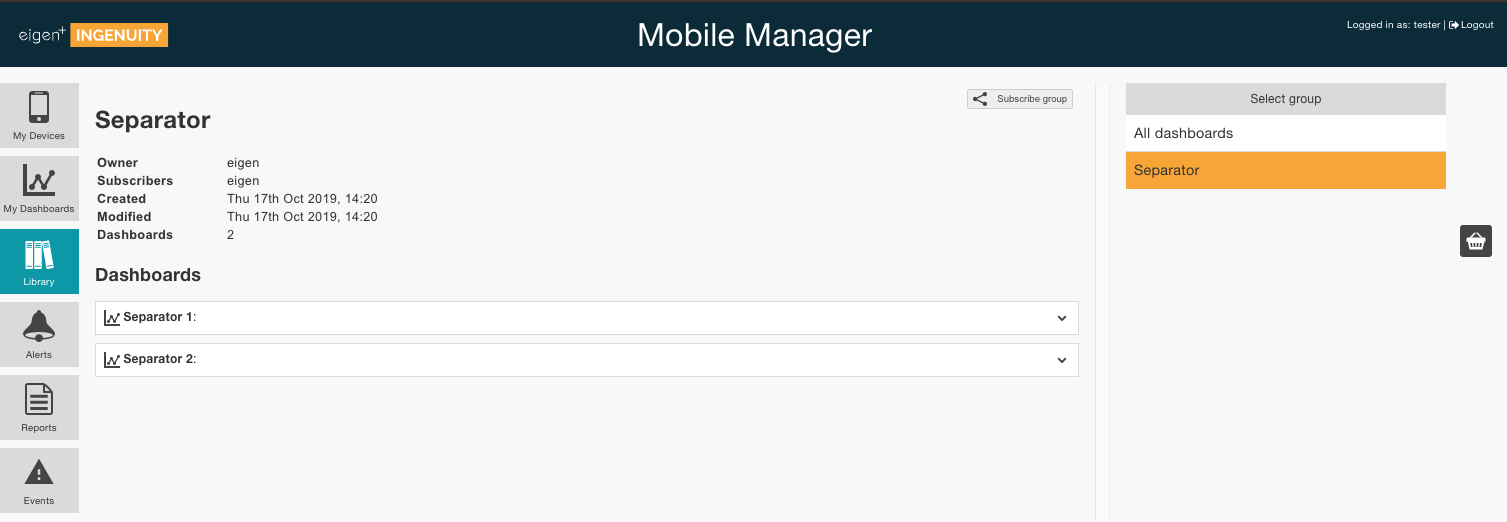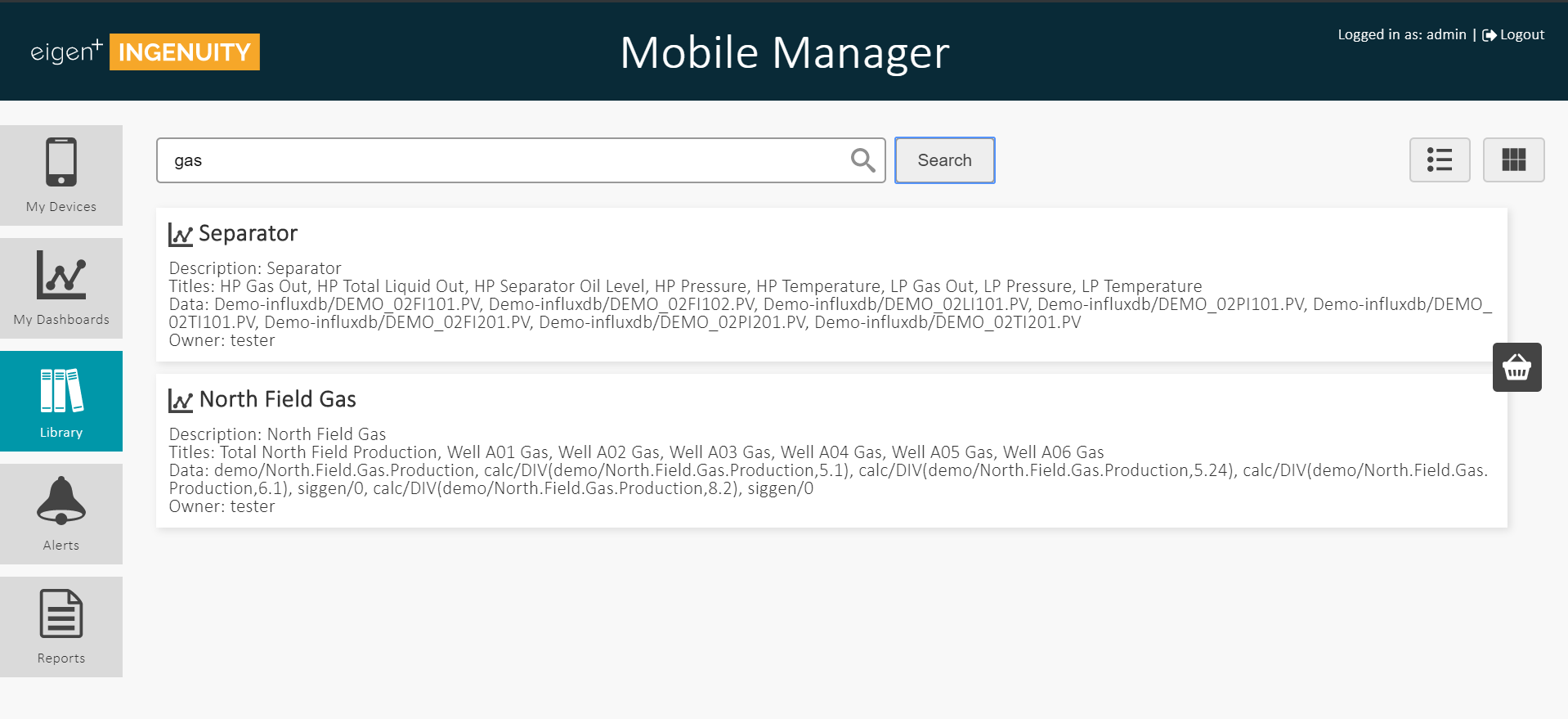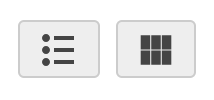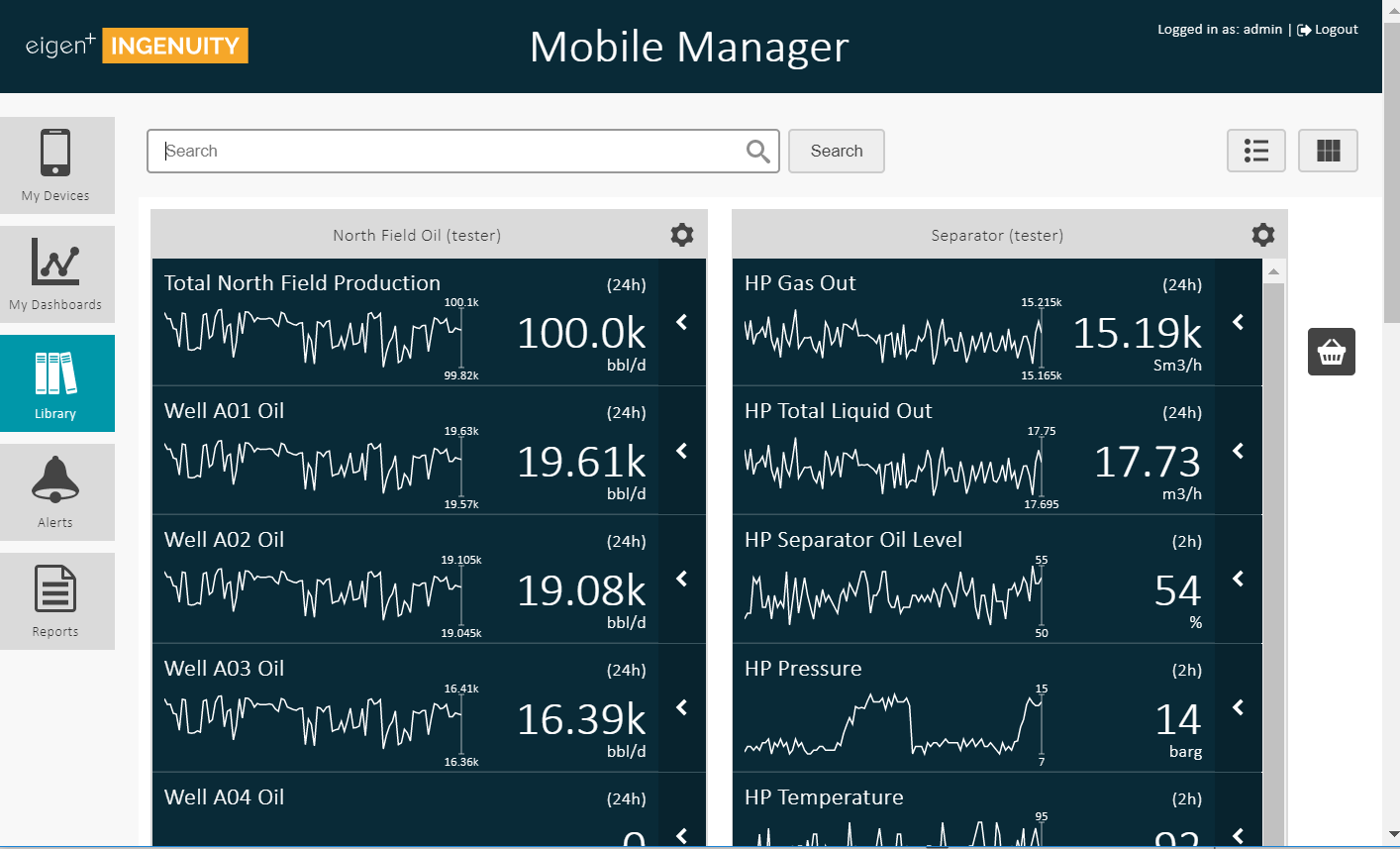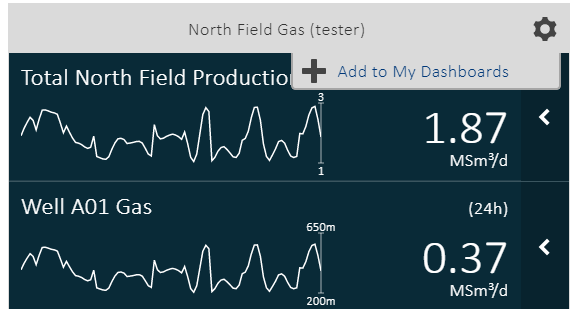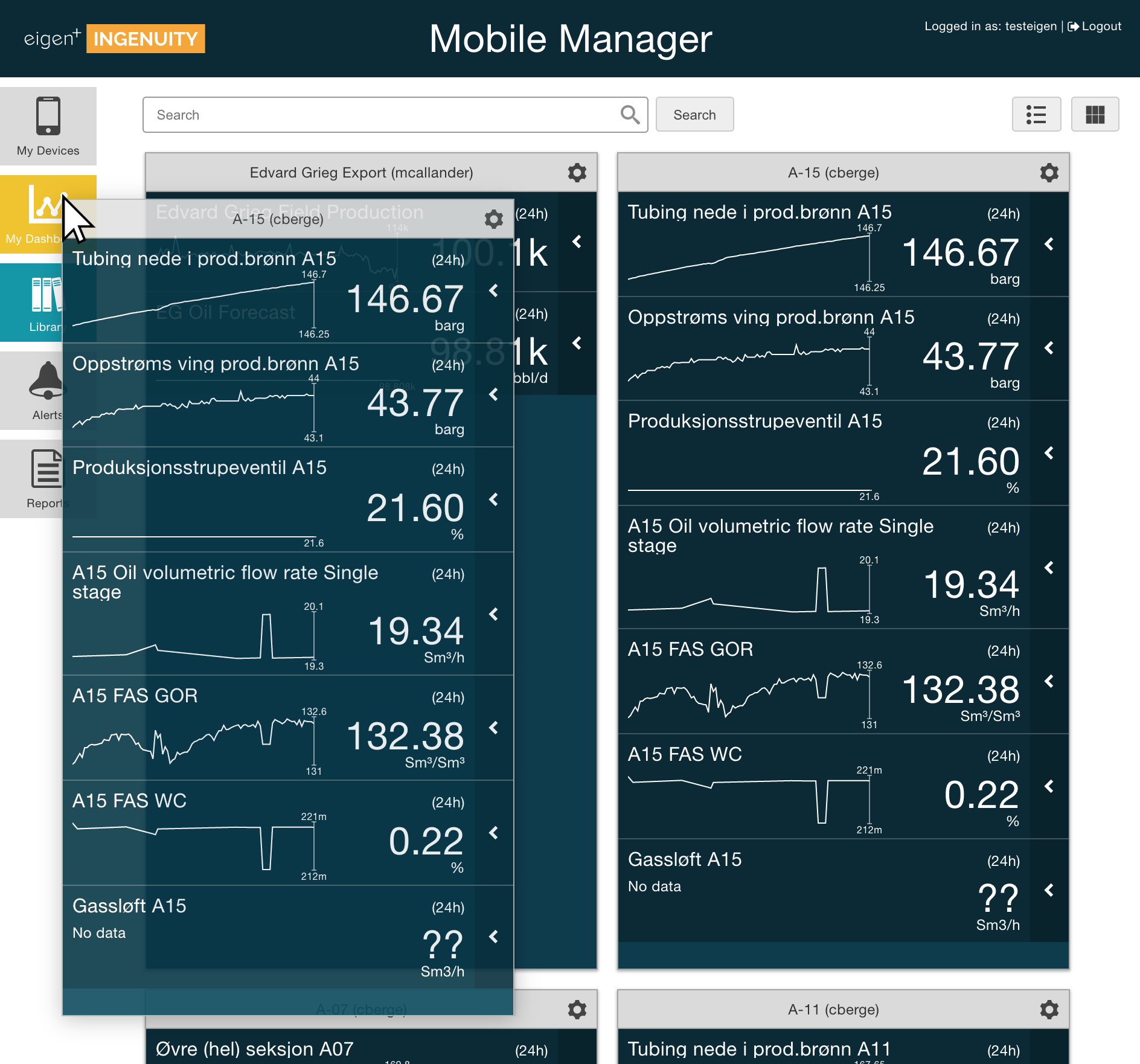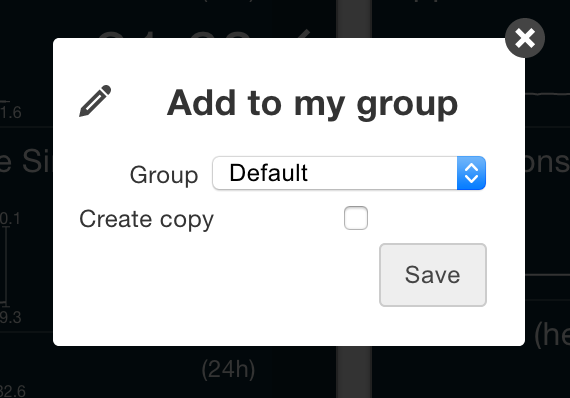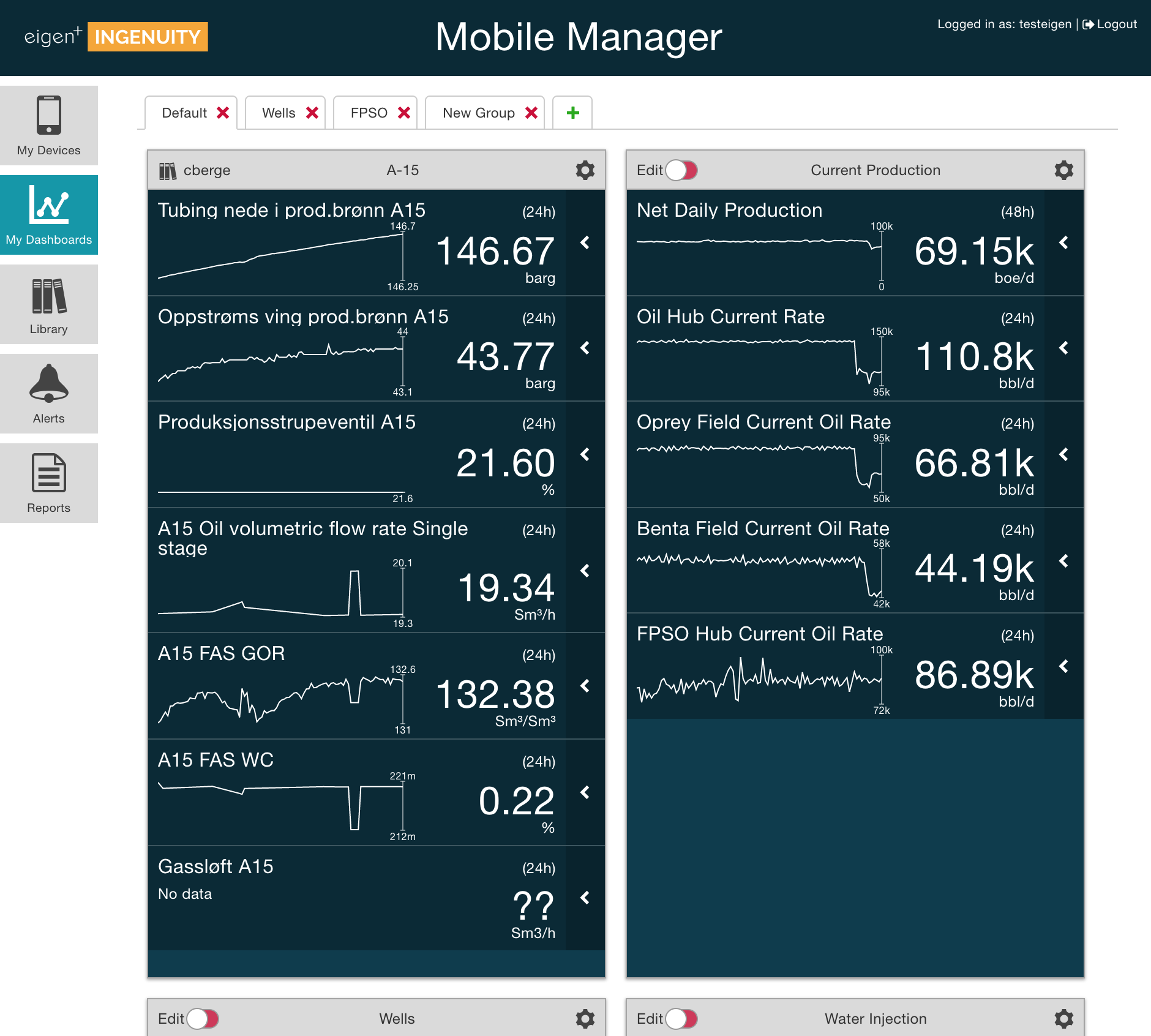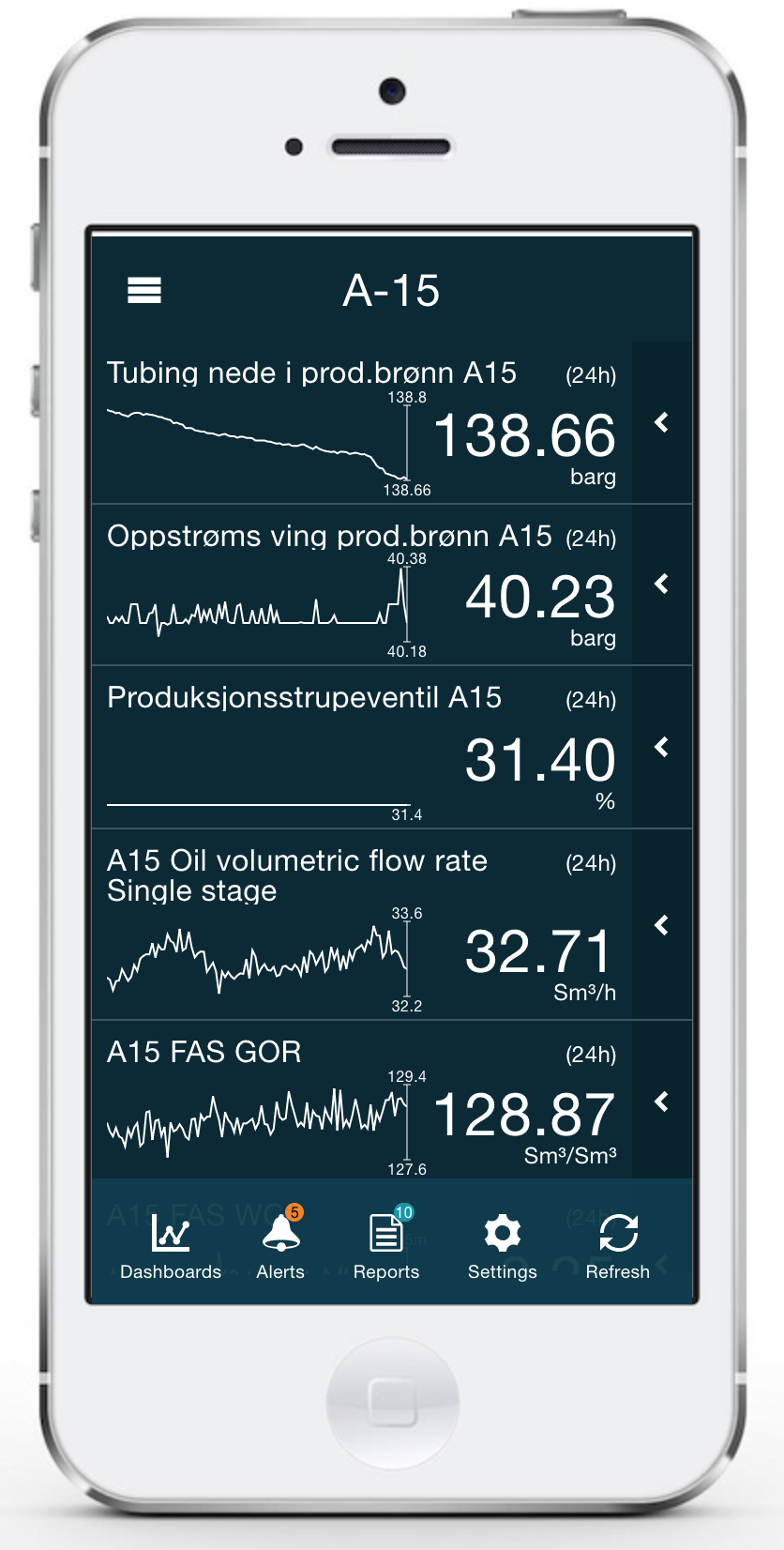- Open the Mobile Manager and navigate to "Library" on the left action menu:
- You should see the contents of the library
- Click on the Right to select a group of dashboards
You can now expand the dashboard if you wish to look at what they contain.
To subscribe to them press - You can also use the search form at the top to search the library for the dashboard content
- You can switch from "List mode" to "Preview Mode" using the buttons in the top right corner to see all the dashboards at once.
- In the preview mode, all the available/found dashboards will be displayed. Please note that the data displayed on these dashboards may not be up to date due to caching.
- To add a dashboard from the library, click on the Cog → Add to My Dashboards
- You can also drag the dashboard you want and drop it on "My Dashboards" menu:
- A prompt will be shown, asking you to which group the dashboard should go. Select the group and press "Save"
- The chosen dashboard should appear in "My Dashboards" view
- Tap the "Refresh" button on your phone and you should be able to find the dashboard as well
...