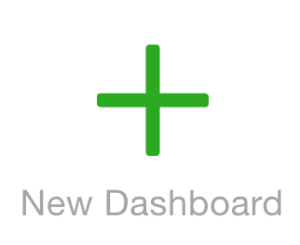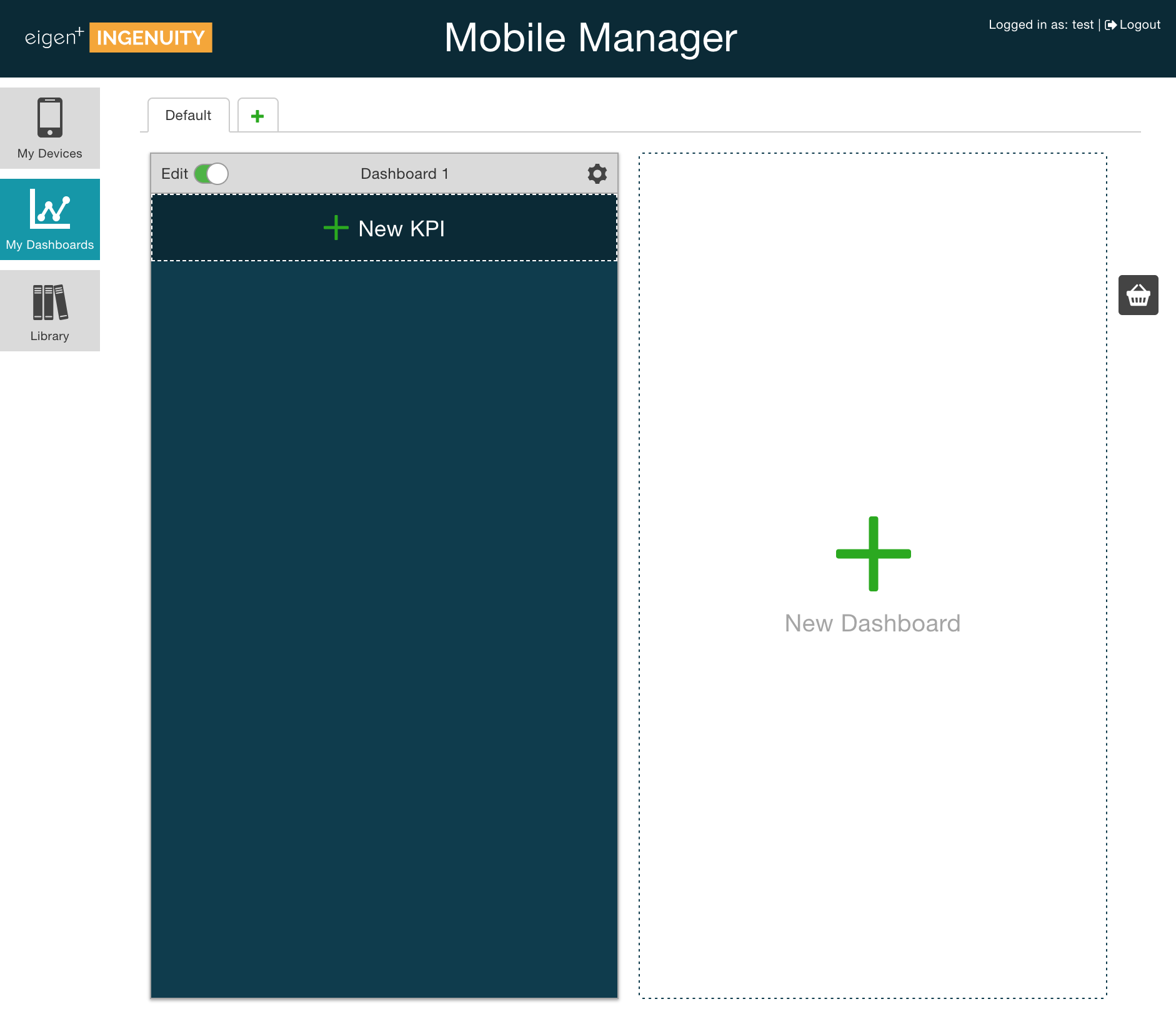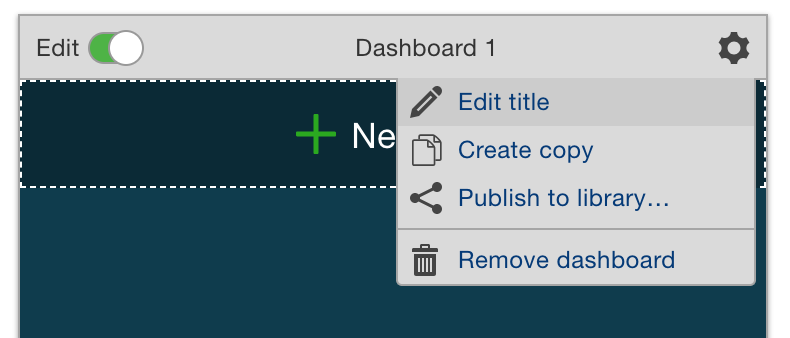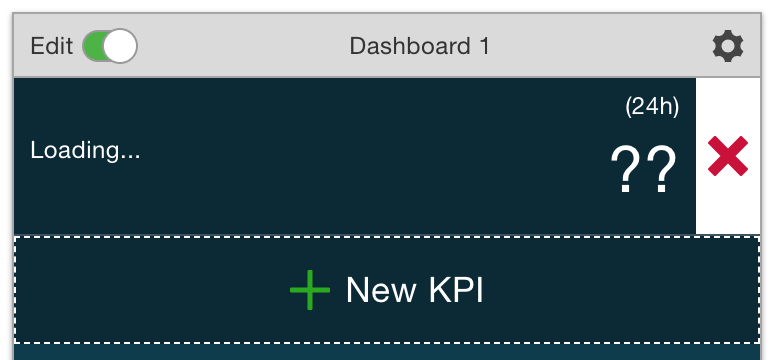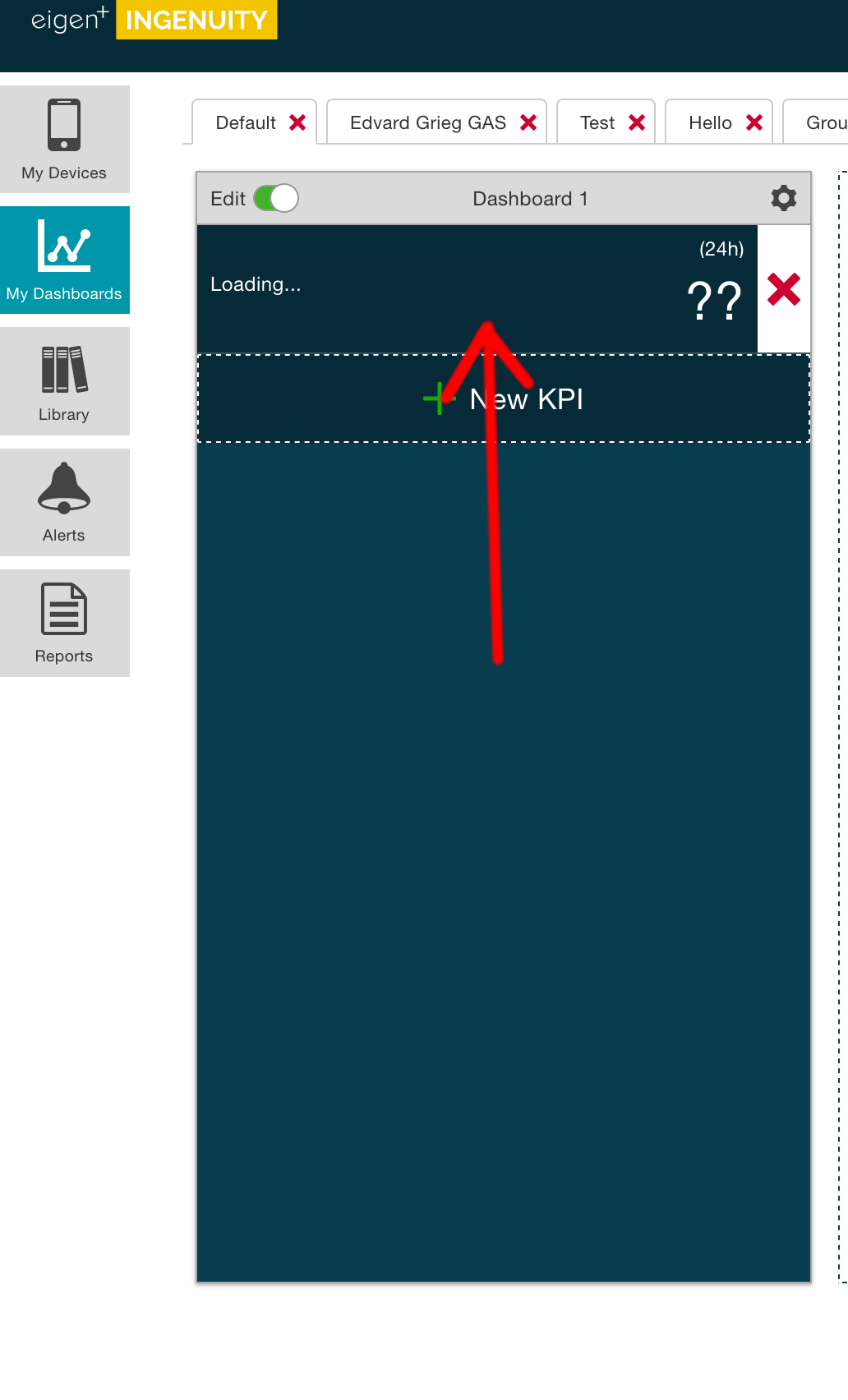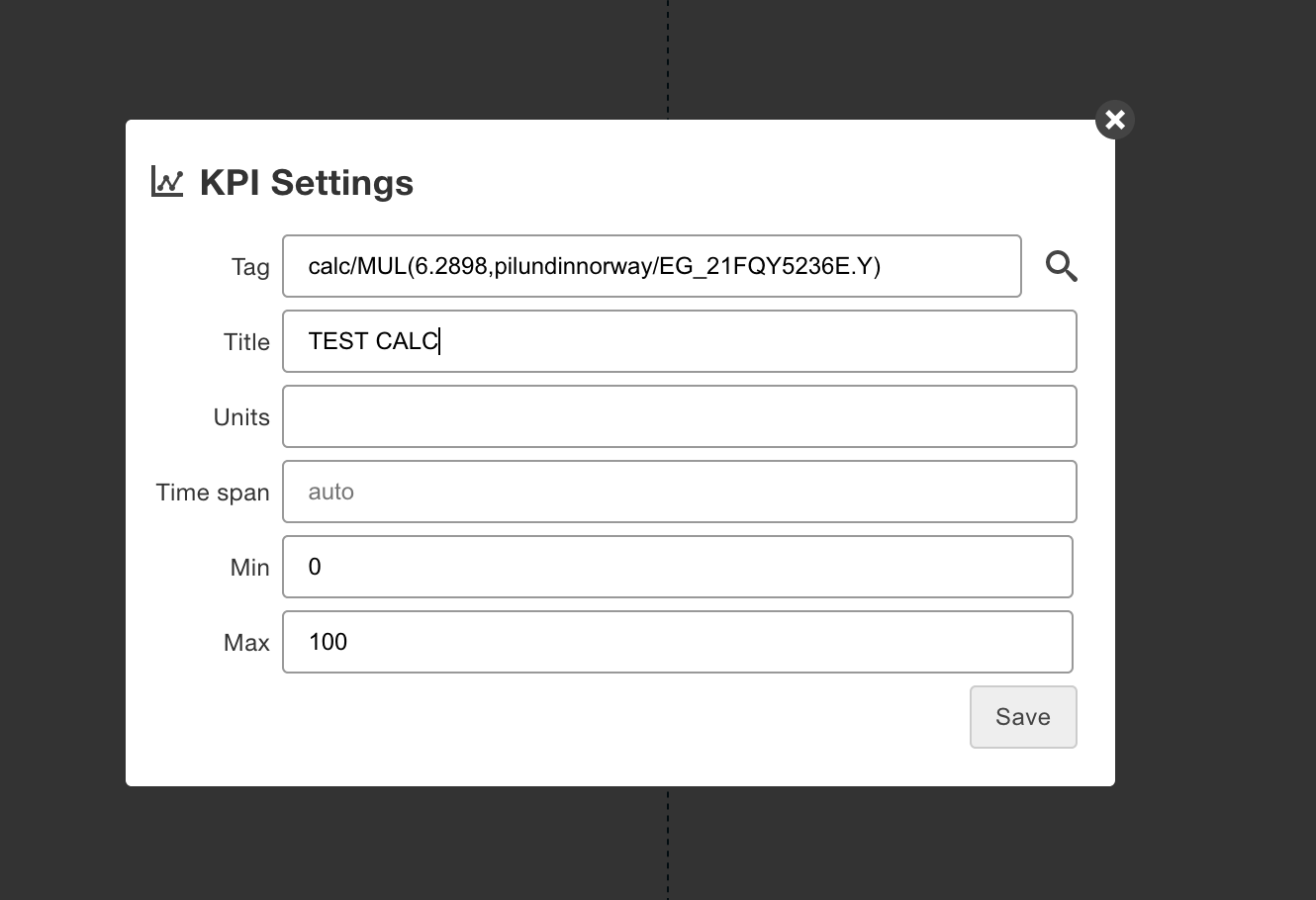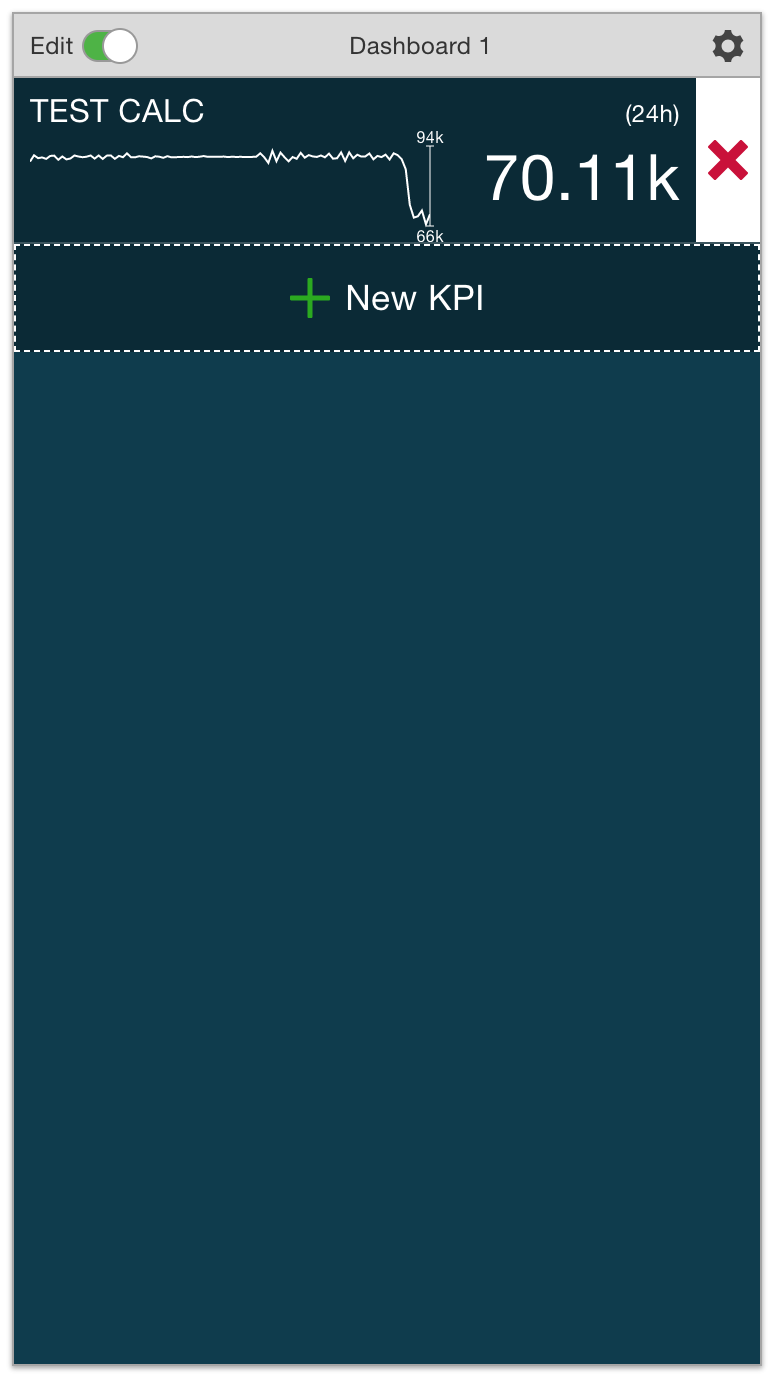- Log into Mobile Manager.
- To create a new dashboard, simply click on the "+" icon in the new dashboard area.
- A new dashboard should be created, with a name "Dashboard 1".
- To edit the dashboard name, you can double click its title bar, or select Cog → Edit title.
- You can now start adding KPIs to your dashboard. Simply click on the "New KPI" and a blank KPI will be added.
- Click on the newly added KPI block to fill in the details.
- A window will appear (same as in Efficient Work), where you can type or search for tags and adjust different settings (like min/max and timespan).
- After hitting "Save", the KPI should appear on the dashboard in the Mobile Manager.
- Tap on the "Refresh" icon again in the Eigen Ingenuity mobile app. The newly added KPI should appear on the screen.
Page History
Overview
Content Tools